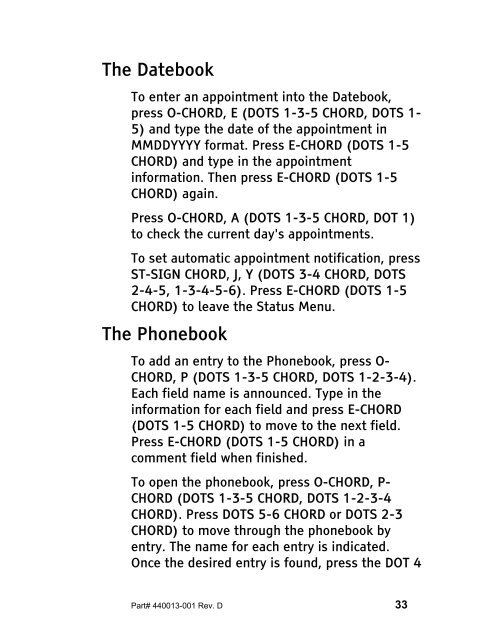The Braille Lite M20-M40 User's Manual - Freedom Scientific
The Braille Lite M20-M40 User's Manual - Freedom Scientific
The Braille Lite M20-M40 User's Manual - Freedom Scientific
You also want an ePaper? Increase the reach of your titles
YUMPU automatically turns print PDFs into web optimized ePapers that Google loves.
<strong>The</strong> Datebook<br />
To enter an appointment into the Datebook,<br />
press O-CHORD, E (DOTS 1-3-5 CHORD, DOTS 1-<br />
5) and type the date of the appointment in<br />
MMDDYYYY format. Press E-CHORD (DOTS 1-5<br />
CHORD) and type in the appointment<br />
information. <strong>The</strong>n press E-CHORD (DOTS 1-5<br />
CHORD) again.<br />
Press O-CHORD, A (DOTS 1-3-5 CHORD, DOT 1)<br />
to check the current day's appointments.<br />
To set automatic appointment notification, press<br />
ST-SIGN CHORD, J, Y (DOTS 3-4 CHORD, DOTS<br />
2-4-5, 1-3-4-5-6). Press E-CHORD (DOTS 1-5<br />
CHORD) to leave the Status Menu.<br />
<strong>The</strong> Phonebook<br />
To add an entry to the Phonebook, press O-<br />
CHORD, P (DOTS 1-3-5 CHORD, DOTS 1-2-3-4).<br />
Each field name is announced. Type in the<br />
information for each field and press E-CHORD<br />
(DOTS 1-5 CHORD) to move to the next field.<br />
Press E-CHORD (DOTS 1-5 CHORD) in a<br />
comment field when finished.<br />
To open the phonebook, press O-CHORD, P-<br />
CHORD (DOTS 1-3-5 CHORD, DOTS 1-2-3-4<br />
CHORD). Press DOTS 5-6 CHORD or DOTS 2-3<br />
CHORD) to move through the phonebook by<br />
entry. <strong>The</strong> name for each entry is indicated.<br />
Once the desired entry is found, press the DOT 4<br />
Part# 440013-001 Rev. D 33