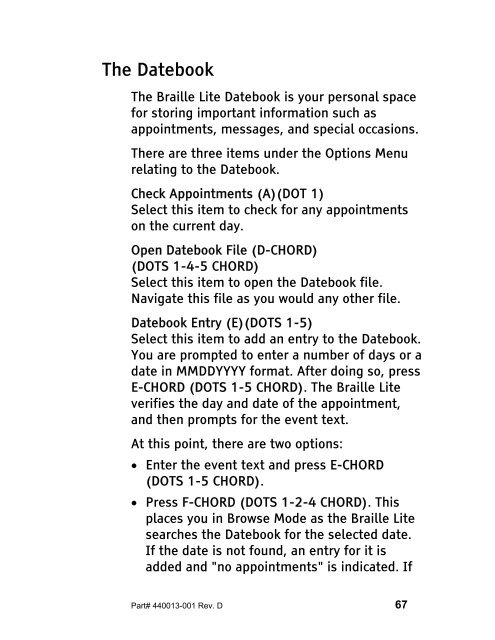The Braille Lite M20-M40 User's Manual - Freedom Scientific
The Braille Lite M20-M40 User's Manual - Freedom Scientific
The Braille Lite M20-M40 User's Manual - Freedom Scientific
You also want an ePaper? Increase the reach of your titles
YUMPU automatically turns print PDFs into web optimized ePapers that Google loves.
<strong>The</strong> Datebook<br />
<strong>The</strong> <strong>Braille</strong> <strong>Lite</strong> Datebook is your personal space<br />
for storing important information such as<br />
appointments, messages, and special occasions.<br />
<strong>The</strong>re are three items under the Options Menu<br />
relating to the Datebook.<br />
Check Appointments (A)(DOT 1)<br />
Select this item to check for any appointments<br />
on the current day.<br />
Open Datebook File (D-CHORD)<br />
(DOTS 1-4-5 CHORD)<br />
Select this item to open the Datebook file.<br />
Navigate this file as you would any other file.<br />
Datebook Entry (E)(DOTS 1-5)<br />
Select this item to add an entry to the Datebook.<br />
You are prompted to enter a number of days or a<br />
date in MMDDYYYY format. After doing so, press<br />
E-CHORD (DOTS 1-5 CHORD). <strong>The</strong> <strong>Braille</strong> <strong>Lite</strong><br />
verifies the day and date of the appointment,<br />
and then prompts for the event text.<br />
At this point, there are two options:<br />
• Enter the event text and press E-CHORD<br />
(DOTS 1-5 CHORD).<br />
• Press F-CHORD (DOTS 1-2-4 CHORD). This<br />
places you in Browse Mode as the <strong>Braille</strong> <strong>Lite</strong><br />
searches the Datebook for the selected date.<br />
If the date is not found, an entry for it is<br />
added and "no appointments" is indicated. If<br />
Part# 440013-001 Rev. D 67