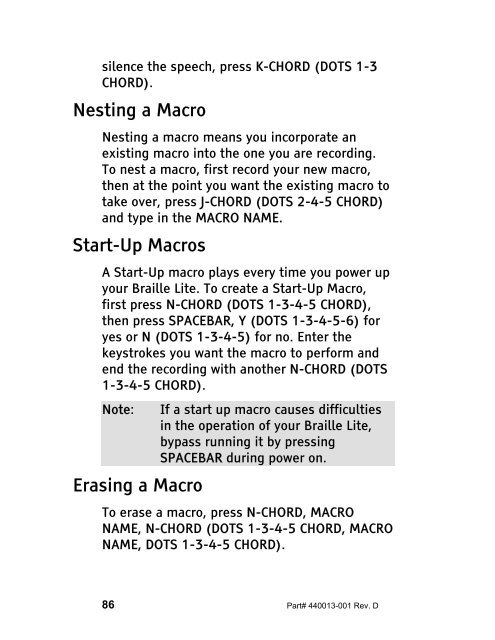The Braille Lite M20-M40 User's Manual - Freedom Scientific
The Braille Lite M20-M40 User's Manual - Freedom Scientific
The Braille Lite M20-M40 User's Manual - Freedom Scientific
Create successful ePaper yourself
Turn your PDF publications into a flip-book with our unique Google optimized e-Paper software.
silence the speech, press K-CHORD (DOTS 1-3<br />
CHORD).<br />
Nesting a Macro<br />
Nesting a macro means you incorporate an<br />
existing macro into the one you are recording.<br />
To nest a macro, first record your new macro,<br />
then at the point you want the existing macro to<br />
take over, press J-CHORD (DOTS 2-4-5 CHORD)<br />
and type in the MACRO NAME.<br />
Start-Up Macros<br />
A Start-Up macro plays every time you power up<br />
your <strong>Braille</strong> <strong>Lite</strong>. To create a Start-Up Macro,<br />
first press N-CHORD (DOTS 1-3-4-5 CHORD),<br />
then press SPACEBAR, Y (DOTS 1-3-4-5-6) for<br />
yes or N (DOTS 1-3-4-5) for no. Enter the<br />
keystrokes you want the macro to perform and<br />
end the recording with another N-CHORD (DOTS<br />
1-3-4-5 CHORD).<br />
Note: If a start up macro causes difficulties<br />
in the operation of your <strong>Braille</strong> <strong>Lite</strong>,<br />
bypass running it by pressing<br />
SPACEBAR during power on.<br />
Erasing a Macro<br />
To erase a macro, press N-CHORD, MACRO<br />
NAME, N-CHORD (DOTS 1-3-4-5 CHORD, MACRO<br />
NAME, DOTS 1-3-4-5 CHORD).<br />
86 Part# 440013-001 Rev. D