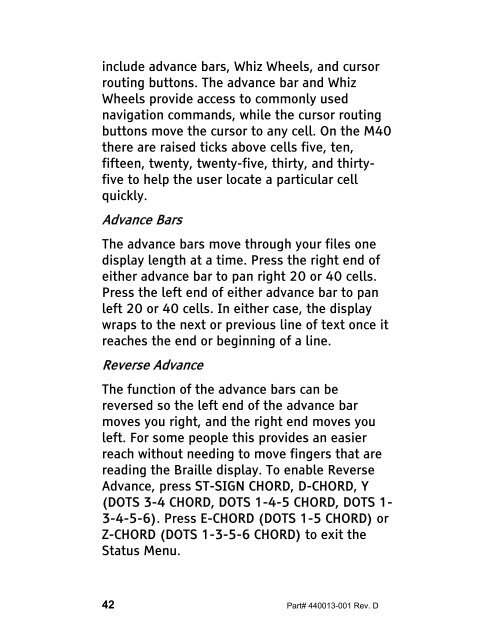The Braille Lite M20-M40 User's Manual - Freedom Scientific
The Braille Lite M20-M40 User's Manual - Freedom Scientific
The Braille Lite M20-M40 User's Manual - Freedom Scientific
You also want an ePaper? Increase the reach of your titles
YUMPU automatically turns print PDFs into web optimized ePapers that Google loves.
include advance bars, Whiz Wheels, and cursor<br />
routing buttons. <strong>The</strong> advance bar and Whiz<br />
Wheels provide access to commonly used<br />
navigation commands, while the cursor routing<br />
buttons move the cursor to any cell. On the <strong>M40</strong><br />
there are raised ticks above cells five, ten,<br />
fifteen, twenty, twenty-five, thirty, and thirtyfive<br />
to help the user locate a particular cell<br />
quickly.<br />
Advance Bars<br />
<strong>The</strong> advance bars move through your files one<br />
display length at a time. Press the right end of<br />
either advance bar to pan right 20 or 40 cells.<br />
Press the left end of either advance bar to pan<br />
left 20 or 40 cells. In either case, the display<br />
wraps to the next or previous line of text once it<br />
reaches the end or beginning of a line.<br />
Reverse Advance<br />
<strong>The</strong> function of the advance bars can be<br />
reversed so the left end of the advance bar<br />
moves you right, and the right end moves you<br />
left. For some people this provides an easier<br />
reach without needing to move fingers that are<br />
reading the <strong>Braille</strong> display. To enable Reverse<br />
Advance, press ST-SIGN CHORD, D-CHORD, Y<br />
(DOTS 3-4 CHORD, DOTS 1-4-5 CHORD, DOTS 1-<br />
3-4-5-6). Press E-CHORD (DOTS 1-5 CHORD) or<br />
Z-CHORD (DOTS 1-3-5-6 CHORD) to exit the<br />
Status Menu.<br />
42 Part# 440013-001 Rev. D