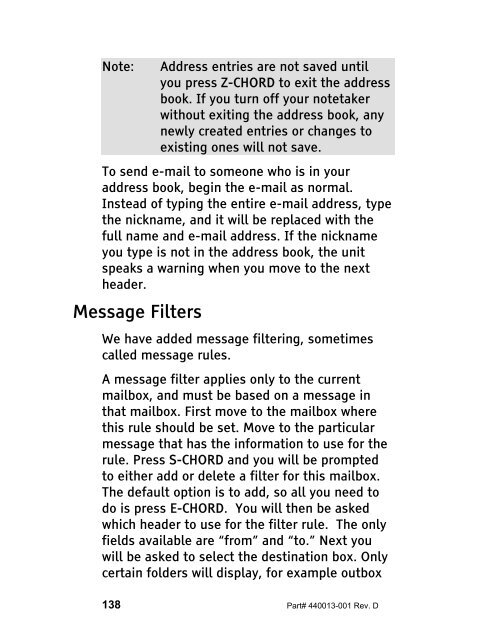The Braille Lite M20-M40 User's Manual - Freedom Scientific
The Braille Lite M20-M40 User's Manual - Freedom Scientific
The Braille Lite M20-M40 User's Manual - Freedom Scientific
You also want an ePaper? Increase the reach of your titles
YUMPU automatically turns print PDFs into web optimized ePapers that Google loves.
Note: Address entries are not saved until<br />
you press Z-CHORD to exit the address<br />
book. If you turn off your notetaker<br />
without exiting the address book, any<br />
newly created entries or changes to<br />
existing ones will not save.<br />
To send e-mail to someone who is in your<br />
address book, begin the e-mail as normal.<br />
Instead of typing the entire e-mail address, type<br />
the nickname, and it will be replaced with the<br />
full name and e-mail address. If the nickname<br />
you type is not in the address book, the unit<br />
speaks a warning when you move to the next<br />
header.<br />
Message Filters<br />
We have added message filtering, sometimes<br />
called message rules.<br />
A message filter applies only to the current<br />
mailbox, and must be based on a message in<br />
that mailbox. First move to the mailbox where<br />
this rule should be set. Move to the particular<br />
message that has the information to use for the<br />
rule. Press S-CHORD and you will be prompted<br />
to either add or delete a filter for this mailbox.<br />
<strong>The</strong> default option is to add, so all you need to<br />
do is press E-CHORD. You will then be asked<br />
which header to use for the filter rule. <strong>The</strong> only<br />
fields available are “from” and “to.” Next you<br />
will be asked to select the destination box. Only<br />
certain folders will display, for example outbox<br />
138 Part# 440013-001 Rev. D