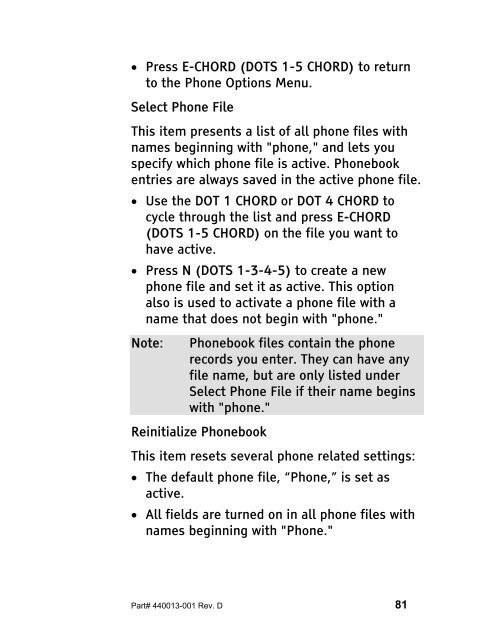The Braille Lite M20-M40 User's Manual - Freedom Scientific
The Braille Lite M20-M40 User's Manual - Freedom Scientific
The Braille Lite M20-M40 User's Manual - Freedom Scientific
Create successful ePaper yourself
Turn your PDF publications into a flip-book with our unique Google optimized e-Paper software.
• Press E-CHORD (DOTS 1-5 CHORD) to return<br />
to the Phone Options Menu.<br />
Select Phone File<br />
This item presents a list of all phone files with<br />
names beginning with "phone," and lets you<br />
specify which phone file is active. Phonebook<br />
entries are always saved in the active phone file.<br />
• Use the DOT 1 CHORD or DOT 4 CHORD to<br />
cycle through the list and press E-CHORD<br />
(DOTS 1-5 CHORD) on the file you want to<br />
have active.<br />
• Press N (DOTS 1-3-4-5) to create a new<br />
phone file and set it as active. This option<br />
also is used to activate a phone file with a<br />
name that does not begin with "phone."<br />
Note: Phonebook files contain the phone<br />
records you enter. <strong>The</strong>y can have any<br />
file name, but are only listed under<br />
Select Phone File if their name begins<br />
with "phone."<br />
Reinitialize Phonebook<br />
This item resets several phone related settings:<br />
• <strong>The</strong> default phone file, “Phone,” is set as<br />
active.<br />
• All fields are turned on in all phone files with<br />
names beginning with "Phone."<br />
Part# 440013-001 Rev. D 81