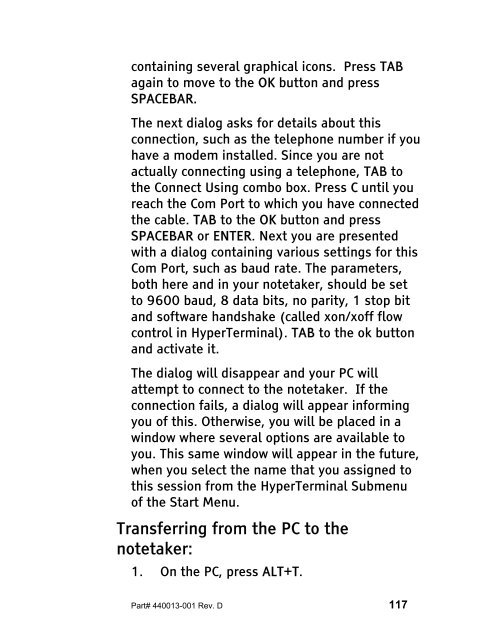The Braille Lite M20-M40 User's Manual - Freedom Scientific
The Braille Lite M20-M40 User's Manual - Freedom Scientific
The Braille Lite M20-M40 User's Manual - Freedom Scientific
You also want an ePaper? Increase the reach of your titles
YUMPU automatically turns print PDFs into web optimized ePapers that Google loves.
containing several graphical icons. Press TAB<br />
again to move to the OK button and press<br />
SPACEBAR.<br />
<strong>The</strong> next dialog asks for details about this<br />
connection, such as the telephone number if you<br />
have a modem installed. Since you are not<br />
actually connecting using a telephone, TAB to<br />
the Connect Using combo box. Press C until you<br />
reach the Com Port to which you have connected<br />
the cable. TAB to the OK button and press<br />
SPACEBAR or ENTER. Next you are presented<br />
with a dialog containing various settings for this<br />
Com Port, such as baud rate. <strong>The</strong> parameters,<br />
both here and in your notetaker, should be set<br />
to 9600 baud, 8 data bits, no parity, 1 stop bit<br />
and software handshake (called xon/xoff flow<br />
control in HyperTerminal). TAB to the ok button<br />
and activate it.<br />
<strong>The</strong> dialog will disappear and your PC will<br />
attempt to connect to the notetaker. If the<br />
connection fails, a dialog will appear informing<br />
you of this. Otherwise, you will be placed in a<br />
window where several options are available to<br />
you. This same window will appear in the future,<br />
when you select the name that you assigned to<br />
this session from the HyperTerminal Submenu<br />
of the Start Menu.<br />
Transferring from the PC to the<br />
notetaker:<br />
1. On the PC, press ALT+T.<br />
Part# 440013-001 Rev. D 117