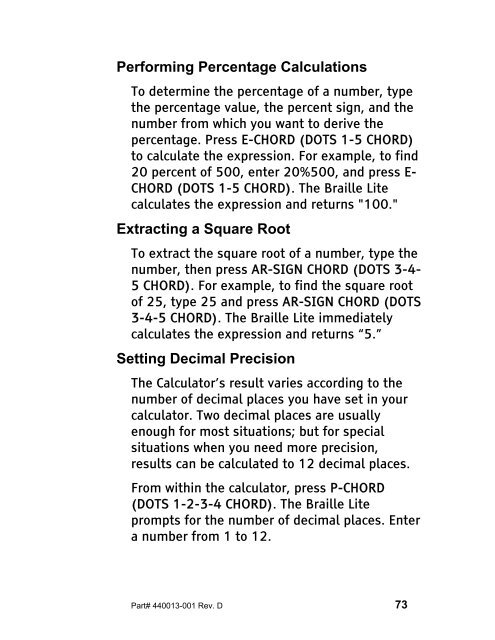The Braille Lite M20-M40 User's Manual - Freedom Scientific
The Braille Lite M20-M40 User's Manual - Freedom Scientific
The Braille Lite M20-M40 User's Manual - Freedom Scientific
Create successful ePaper yourself
Turn your PDF publications into a flip-book with our unique Google optimized e-Paper software.
Performing Percentage Calculations<br />
To determine the percentage of a number, type<br />
the percentage value, the percent sign, and the<br />
number from which you want to derive the<br />
percentage. Press E-CHORD (DOTS 1-5 CHORD)<br />
to calculate the expression. For example, to find<br />
20 percent of 500, enter 20%500, and press E-<br />
CHORD (DOTS 1-5 CHORD). <strong>The</strong> <strong>Braille</strong> <strong>Lite</strong><br />
calculates the expression and returns "100."<br />
Extracting a Square Root<br />
To extract the square root of a number, type the<br />
number, then press AR-SIGN CHORD (DOTS 3-4-<br />
5 CHORD). For example, to find the square root<br />
of 25, type 25 and press AR-SIGN CHORD (DOTS<br />
3-4-5 CHORD). <strong>The</strong> <strong>Braille</strong> <strong>Lite</strong> immediately<br />
calculates the expression and returns “5.”<br />
Setting Decimal Precision<br />
<strong>The</strong> Calculator’s result varies according to the<br />
number of decimal places you have set in your<br />
calculator. Two decimal places are usually<br />
enough for most situations; but for special<br />
situations when you need more precision,<br />
results can be calculated to 12 decimal places.<br />
From within the calculator, press P-CHORD<br />
(DOTS 1-2-3-4 CHORD). <strong>The</strong> <strong>Braille</strong> <strong>Lite</strong><br />
prompts for the number of decimal places. Enter<br />
a number from 1 to 12.<br />
Part# 440013-001 Rev. D 73