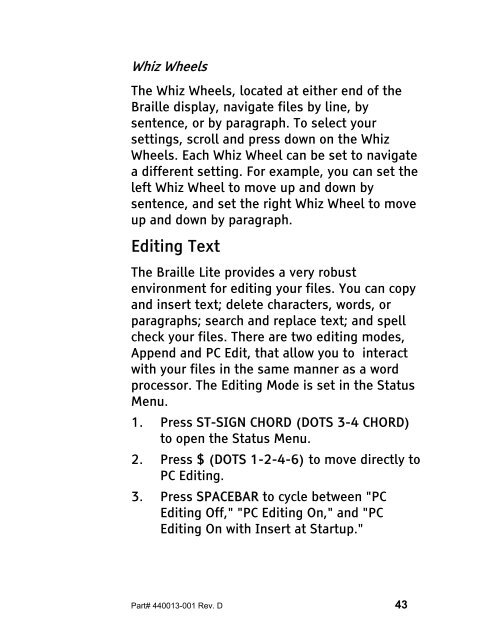The Braille Lite M20-M40 User's Manual - Freedom Scientific
The Braille Lite M20-M40 User's Manual - Freedom Scientific
The Braille Lite M20-M40 User's Manual - Freedom Scientific
Create successful ePaper yourself
Turn your PDF publications into a flip-book with our unique Google optimized e-Paper software.
Whiz Wheels<br />
<strong>The</strong> Whiz Wheels, located at either end of the<br />
<strong>Braille</strong> display, navigate files by line, by<br />
sentence, or by paragraph. To select your<br />
settings, scroll and press down on the Whiz<br />
Wheels. Each Whiz Wheel can be set to navigate<br />
a different setting. For example, you can set the<br />
left Whiz Wheel to move up and down by<br />
sentence, and set the right Whiz Wheel to move<br />
up and down by paragraph.<br />
Editing Text<br />
<strong>The</strong> <strong>Braille</strong> <strong>Lite</strong> provides a very robust<br />
environment for editing your files. You can copy<br />
and insert text; delete characters, words, or<br />
paragraphs; search and replace text; and spell<br />
check your files. <strong>The</strong>re are two editing modes,<br />
Append and PC Edit, that allow you to interact<br />
with your files in the same manner as a word<br />
processor. <strong>The</strong> Editing Mode is set in the Status<br />
Menu.<br />
1. Press ST-SIGN CHORD (DOTS 3-4 CHORD)<br />
to open the Status Menu.<br />
2. Press $ (DOTS 1-2-4-6) to move directly to<br />
PC Editing.<br />
3. Press SPACEBAR to cycle between "PC<br />
Editing Off," "PC Editing On," and "PC<br />
Editing On with Insert at Startup."<br />
Part# 440013-001 Rev. D 43