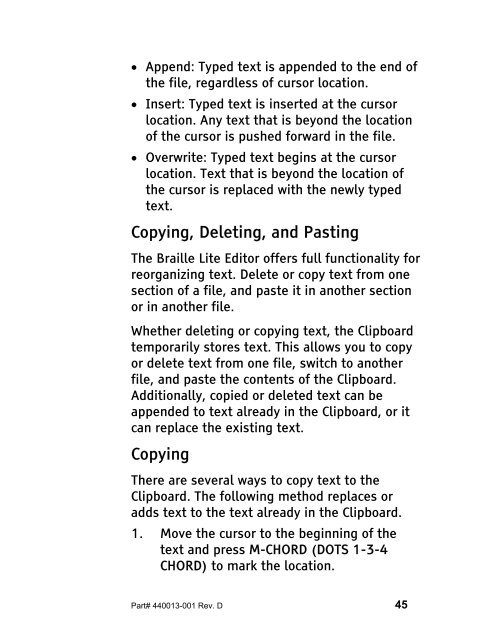The Braille Lite M20-M40 User's Manual - Freedom Scientific
The Braille Lite M20-M40 User's Manual - Freedom Scientific
The Braille Lite M20-M40 User's Manual - Freedom Scientific
Create successful ePaper yourself
Turn your PDF publications into a flip-book with our unique Google optimized e-Paper software.
• Append: Typed text is appended to the end of<br />
the file, regardless of cursor location.<br />
• Insert: Typed text is inserted at the cursor<br />
location. Any text that is beyond the location<br />
of the cursor is pushed forward in the file.<br />
• Overwrite: Typed text begins at the cursor<br />
location. Text that is beyond the location of<br />
the cursor is replaced with the newly typed<br />
text.<br />
Copying, Deleting, and Pasting<br />
<strong>The</strong> <strong>Braille</strong> <strong>Lite</strong> Editor offers full functionality for<br />
reorganizing text. Delete or copy text from one<br />
section of a file, and paste it in another section<br />
or in another file.<br />
Whether deleting or copying text, the Clipboard<br />
temporarily stores text. This allows you to copy<br />
or delete text from one file, switch to another<br />
file, and paste the contents of the Clipboard.<br />
Additionally, copied or deleted text can be<br />
appended to text already in the Clipboard, or it<br />
can replace the existing text.<br />
Copying<br />
<strong>The</strong>re are several ways to copy text to the<br />
Clipboard. <strong>The</strong> following method replaces or<br />
adds text to the text already in the Clipboard.<br />
1. Move the cursor to the beginning of the<br />
text and press M-CHORD (DOTS 1-3-4<br />
CHORD) to mark the location.<br />
Part# 440013-001 Rev. D 45