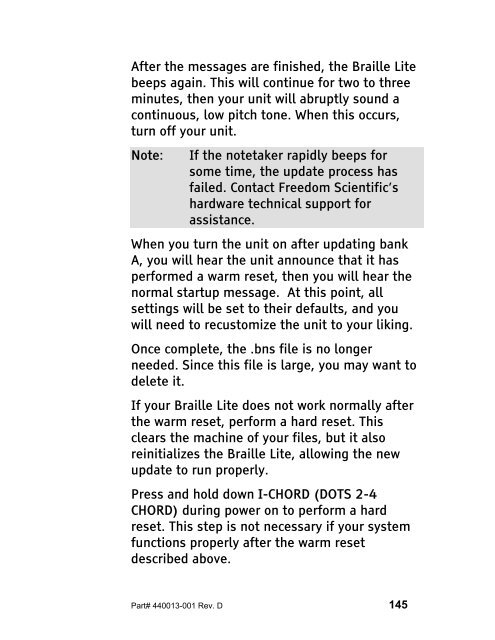The Braille Lite M20-M40 User's Manual - Freedom Scientific
The Braille Lite M20-M40 User's Manual - Freedom Scientific
The Braille Lite M20-M40 User's Manual - Freedom Scientific
You also want an ePaper? Increase the reach of your titles
YUMPU automatically turns print PDFs into web optimized ePapers that Google loves.
After the messages are finished, the <strong>Braille</strong> <strong>Lite</strong><br />
beeps again. This will continue for two to three<br />
minutes, then your unit will abruptly sound a<br />
continuous, low pitch tone. When this occurs,<br />
turn off your unit.<br />
Note: If the notetaker rapidly beeps for<br />
some time, the update process has<br />
failed. Contact <strong>Freedom</strong> <strong>Scientific</strong>’s<br />
hardware technical support for<br />
assistance.<br />
When you turn the unit on after updating bank<br />
A, you will hear the unit announce that it has<br />
performed a warm reset, then you will hear the<br />
normal startup message. At this point, all<br />
settings will be set to their defaults, and you<br />
will need to recustomize the unit to your liking.<br />
Once complete, the .bns file is no longer<br />
needed. Since this file is large, you may want to<br />
delete it.<br />
If your <strong>Braille</strong> <strong>Lite</strong> does not work normally after<br />
the warm reset, perform a hard reset. This<br />
clears the machine of your files, but it also<br />
reinitializes the <strong>Braille</strong> <strong>Lite</strong>, allowing the new<br />
update to run properly.<br />
Press and hold down I-CHORD (DOTS 2-4<br />
CHORD) during power on to perform a hard<br />
reset. This step is not necessary if your system<br />
functions properly after the warm reset<br />
described above.<br />
Part# 440013-001 Rev. D 145