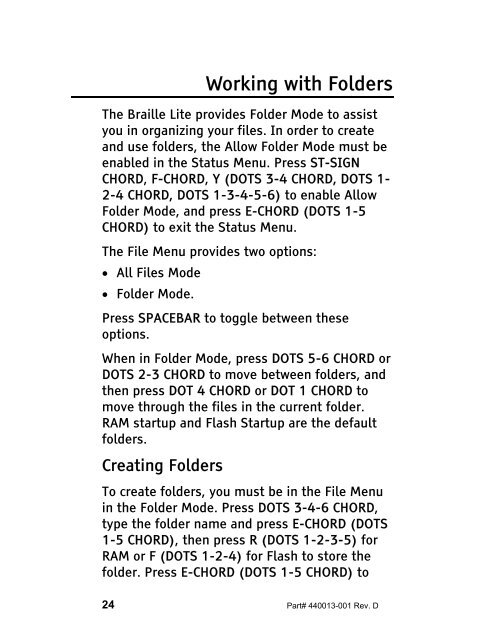- Page 1 and 2: TThhee BBrraaiillllee LLiittee MM22
- Page 3 and 4: Table of Contents INTRODUCTION ....
- Page 5 and 6: Global Searches ...................
- Page 7 and 8: Requirements ......................
- Page 9 and 10: APPENDIX D: FAQ’S ...............
- Page 11 and 12: Introduction The Braille Lite is a
- Page 13 and 14: Overview The M20 and M40 Braille Li
- Page 15 and 16: allow you to scroll text by line, b
- Page 17 and 18: Note: For external devices to work
- Page 19 and 20: possibly void any existing warranty
- Page 21 and 22: Onboard Help You can access the Hel
- Page 23 and 24: Scroll display slower DOT 2 Navigat
- Page 25 and 26: Use this parameter if you have prev
- Page 27 and 28: • To exit the Status Menu & save
- Page 29 and 30: Creating a File To create a new fil
- Page 31 and 32: • To move quickly through a file:
- Page 33: 2-3-4 2-5, DOTS 3-4-6 CHORD) delete
- Page 37 and 38: • Key Click - Typed keys click as
- Page 39 and 40: setting will not take effect until
- Page 41 and 42: ST-SIGN CHORD, $, I (DOTS 3-4 CHORD
- Page 43 and 44: The Datebook To enter an appointmen
- Page 45 and 46: calculation. To store a value to me
- Page 47 and 48: Using the Braille Lite Part# 440013
- Page 49 and 50: Creating Files To create a file: 1.
- Page 51 and 52: Next word DOT 5 CHORD Previous word
- Page 53 and 54: Whiz Wheels The Whiz Wheels, locate
- Page 55 and 56: • Append: Typed text is appended
- Page 57 and 58: Paragraph (P)(DOTS 1-2-3-4): Prompt
- Page 59 and 60: Pasting Information To paste inform
- Page 61 and 62: • Press C-CHORD (DOTS 1-4 CHORD)
- Page 63 and 64: Currently Open File DOTS 4-6 List M
- Page 65 and 66: check an entire file, first move yo
- Page 67 and 68: 5 CHORD, DOTS 1-2-4) to activate th
- Page 69 and 70: startup and Flash Startup are the d
- Page 71 and 72: folder. Press SPACEBAR again to unm
- Page 73 and 74: The Braille Lite Utilities Equipped
- Page 75 and 76: Setting Hourly Announcement The Bra
- Page 77 and 78: The Datebook The Braille Lite Dateb
- Page 79 and 80: CHORD (DOTS 1-5 CHORD) to return to
- Page 81 and 82: To use the countdown timer you must
- Page 83 and 84: Performing Percentage Calculations
- Page 85 and 86:
To switch to radians, press R-CHORD
- Page 87 and 88:
labeled A through Z. Memory locatio
- Page 89 and 90:
on the Name Field. Use a consistent
- Page 91 and 92:
• Press E-CHORD (DOTS 1-5 CHORD)
- Page 93 and 94:
AAddvvaanncceedd BBrraaiillllee LLi
- Page 95 and 96:
Recording a Macro To record, positi
- Page 97 and 98:
To erase a Start Up macro, press N-
- Page 99 and 100:
for creating a folder on the CF car
- Page 101 and 102:
Rearranging files You can rearrange
- Page 103 and 104:
Issuing the copy command Last, type
- Page 105 and 106:
Printing and Embossing Most printer
- Page 107 and 108:
Line L (DOTS 1-2-3) From Cursor to
- Page 109 and 110:
Page Numbering Number Pages specifi
- Page 111 and 112:
of text, the center command ( $C )
- Page 113 and 114:
Set Bottom Margin ( $MB# ) (DOTS 1-
- Page 115 and 116:
Tabs Tabs work similar to word proc
- Page 117 and 118:
Headers and Footers Use headers and
- Page 119 and 120:
Wait for a Keypress After Each Page
- Page 121 and 122:
installed, WinDisk displays the Bra
- Page 123 and 124:
Note: Moving to the Blazie Engineer
- Page 125 and 126:
Warning: The restore process erases
- Page 127 and 128:
containing several graphical icons.
- Page 129 and 130:
12. Press Y (DOTS 1-3-4-5-6) for Y
- Page 131 and 132:
• Type the name of a file located
- Page 133 and 134:
11. Press O-CHORD to open the Optio
- Page 135 and 136:
Edit Parameter E-CHORD When you edi
- Page 137 and 138:
external modem (connected through t
- Page 139 and 140:
Parameter=size (default value is 0;
- Page 141 and 142:
Bottom of list DOTS 4-5-6 CHORD Nex
- Page 143 and 144:
The following commands are availabl
- Page 145 and 146:
Replying to or Forwarding Messages
- Page 147 and 148:
Edit an entry E E-CHORD DOTS 4-6 CH
- Page 149 and 150:
is not an available option. Select
- Page 151 and 152:
Cold Reset A cold reset may result
- Page 153 and 154:
Braille Lite, and run it. After com
- Page 155 and 156:
After the messages are finished, th
- Page 157 and 158:
AAppppeennddiicceess Part# 440013-0
- Page 159 and 160:
Open File O Open Selected File O-CH
- Page 161 and 162:
Other Tell Size of Selected File DO
- Page 163 and 164:
Delete Empty Folder DOTS 3-6 Rename
- Page 165 and 166:
Open Currently Selected File O Open
- Page 167 and 168:
Appendix C: The Status Menu The fol
- Page 169 and 170:
Half H Full F None N Data Bits DOTS
- Page 171 and 172:
Word Wrap W-CHORD End Display on Ca
- Page 173 and 174:
The following page format parameter
- Page 175 and 176:
TELECOMMUNICATIONS QUESTIONS APPEND
- Page 177 and 178:
Answer: You need to set the Interac
- Page 179 and 180:
R to receive" and if I press an S-C
- Page 181 and 182:
with an E-CHORD. Now, you should be
- Page 183 and 184:
when exchanging your Braille Lite f
- Page 185 and 186:
is off-limits around the Braille di
- Page 187 and 188:
Question: How and when can I use "w
- Page 189 and 190:
tend to group their program files i
- Page 191 and 192:
Appendix E: ASCII Braille Symbols T
- Page 193 and 194:
Data Line Escape 16 CTRL-P Decimal
- Page 195 and 196:
j, lowercase 106 DOTS 2-4-5 K, Uppe
- Page 197 and 198:
Reverse Slant, (backslash) 92 DOTS
- Page 199 and 200:
Appendix F: Contact Information Tha
- Page 201 and 202:
Index Abort........................
- Page 203 and 204:
Character..........................
- Page 205 and 206:
Reading............................
- Page 207 and 208:
Interactive Timeout parameter......
- Page 209 and 210:
Printing...........................
- Page 211 and 212:
Braille Display Mode ..............