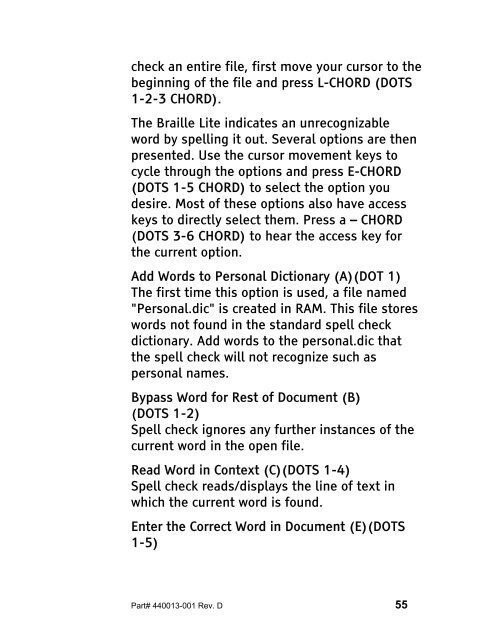The Braille Lite M20-M40 User's Manual - Freedom Scientific
The Braille Lite M20-M40 User's Manual - Freedom Scientific
The Braille Lite M20-M40 User's Manual - Freedom Scientific
Create successful ePaper yourself
Turn your PDF publications into a flip-book with our unique Google optimized e-Paper software.
check an entire file, first move your cursor to the<br />
beginning of the file and press L-CHORD (DOTS<br />
1-2-3 CHORD).<br />
<strong>The</strong> <strong>Braille</strong> <strong>Lite</strong> indicates an unrecognizable<br />
word by spelling it out. Several options are then<br />
presented. Use the cursor movement keys to<br />
cycle through the options and press E-CHORD<br />
(DOTS 1-5 CHORD) to select the option you<br />
desire. Most of these options also have access<br />
keys to directly select them. Press a – CHORD<br />
(DOTS 3-6 CHORD) to hear the access key for<br />
the current option.<br />
Add Words to Personal Dictionary (A)(DOT 1)<br />
<strong>The</strong> first time this option is used, a file named<br />
"Personal.dic" is created in RAM. This file stores<br />
words not found in the standard spell check<br />
dictionary. Add words to the personal.dic that<br />
the spell check will not recognize such as<br />
personal names.<br />
Bypass Word for Rest of Document (B)<br />
(DOTS 1-2)<br />
Spell check ignores any further instances of the<br />
current word in the open file.<br />
Read Word in Context (C)(DOTS 1-4)<br />
Spell check reads/displays the line of text in<br />
which the current word is found.<br />
Enter the Correct Word in Document (E)(DOTS<br />
1-5)<br />
Part# 440013-001 Rev. D 55