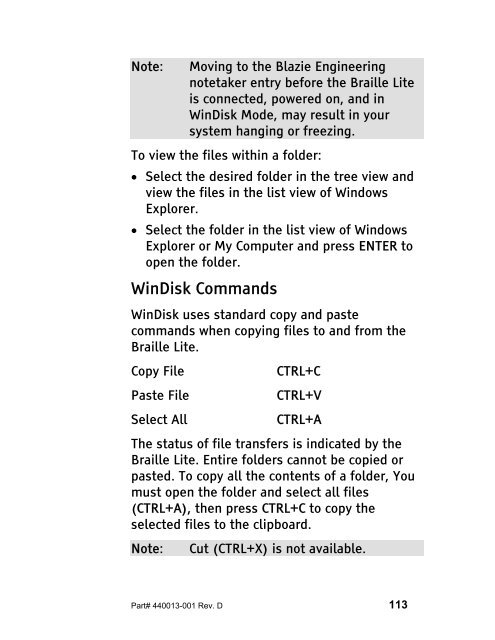The Braille Lite M20-M40 User's Manual - Freedom Scientific
The Braille Lite M20-M40 User's Manual - Freedom Scientific
The Braille Lite M20-M40 User's Manual - Freedom Scientific
Create successful ePaper yourself
Turn your PDF publications into a flip-book with our unique Google optimized e-Paper software.
Note: Moving to the Blazie Engineering<br />
notetaker entry before the <strong>Braille</strong> <strong>Lite</strong><br />
is connected, powered on, and in<br />
WinDisk Mode, may result in your<br />
system hanging or freezing.<br />
To view the files within a folder:<br />
• Select the desired folder in the tree view and<br />
view the files in the list view of Windows<br />
Explorer.<br />
• Select the folder in the list view of Windows<br />
Explorer or My Computer and press ENTER to<br />
open the folder.<br />
WinDisk Commands<br />
WinDisk uses standard copy and paste<br />
commands when copying files to and from the<br />
<strong>Braille</strong> <strong>Lite</strong>.<br />
Copy File CTRL+C<br />
Paste File CTRL+V<br />
Select All CTRL+A<br />
<strong>The</strong> status of file transfers is indicated by the<br />
<strong>Braille</strong> <strong>Lite</strong>. Entire folders cannot be copied or<br />
pasted. To copy all the contents of a folder, You<br />
must open the folder and select all files<br />
(CTRL+A), then press CTRL+C to copy the<br />
selected files to the clipboard.<br />
Note: Cut (CTRL+X) is not available.<br />
Part# 440013-001 Rev. D 113