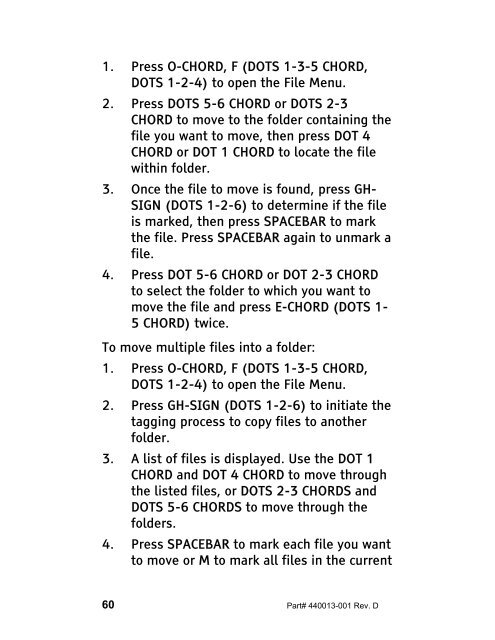The Braille Lite M20-M40 User's Manual - Freedom Scientific
The Braille Lite M20-M40 User's Manual - Freedom Scientific
The Braille Lite M20-M40 User's Manual - Freedom Scientific
You also want an ePaper? Increase the reach of your titles
YUMPU automatically turns print PDFs into web optimized ePapers that Google loves.
1. Press O-CHORD, F (DOTS 1-3-5 CHORD,<br />
DOTS 1-2-4) to open the File Menu.<br />
2. Press DOTS 5-6 CHORD or DOTS 2-3<br />
CHORD to move to the folder containing the<br />
file you want to move, then press DOT 4<br />
CHORD or DOT 1 CHORD to locate the file<br />
within folder.<br />
3. Once the file to move is found, press GH-<br />
SIGN (DOTS 1-2-6) to determine if the file<br />
is marked, then press SPACEBAR to mark<br />
the file. Press SPACEBAR again to unmark a<br />
file.<br />
4. Press DOT 5-6 CHORD or DOT 2-3 CHORD<br />
to select the folder to which you want to<br />
move the file and press E-CHORD (DOTS 1-<br />
5 CHORD) twice.<br />
To move multiple files into a folder:<br />
1. Press O-CHORD, F (DOTS 1-3-5 CHORD,<br />
DOTS 1-2-4) to open the File Menu.<br />
2. Press GH-SIGN (DOTS 1-2-6) to initiate the<br />
tagging process to copy files to another<br />
folder.<br />
3. A list of files is displayed. Use the DOT 1<br />
CHORD and DOT 4 CHORD to move through<br />
the listed files, or DOTS 2-3 CHORDS and<br />
DOTS 5-6 CHORDS to move through the<br />
folders.<br />
4. Press SPACEBAR to mark each file you want<br />
to move or M to mark all files in the current<br />
60 Part# 440013-001 Rev. D