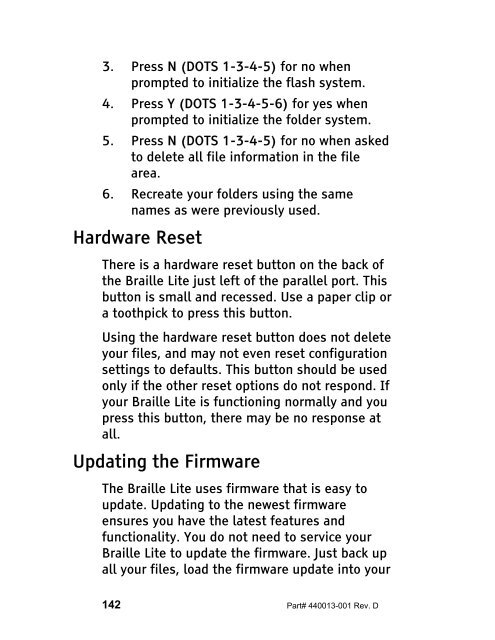The Braille Lite M20-M40 User's Manual - Freedom Scientific
The Braille Lite M20-M40 User's Manual - Freedom Scientific
The Braille Lite M20-M40 User's Manual - Freedom Scientific
You also want an ePaper? Increase the reach of your titles
YUMPU automatically turns print PDFs into web optimized ePapers that Google loves.
3. Press N (DOTS 1-3-4-5) for no when<br />
prompted to initialize the flash system.<br />
4. Press Y (DOTS 1-3-4-5-6) for yes when<br />
prompted to initialize the folder system.<br />
5. Press N (DOTS 1-3-4-5) for no when asked<br />
to delete all file information in the file<br />
area.<br />
6. Recreate your folders using the same<br />
names as were previously used.<br />
Hardware Reset<br />
<strong>The</strong>re is a hardware reset button on the back of<br />
the <strong>Braille</strong> <strong>Lite</strong> just left of the parallel port. This<br />
button is small and recessed. Use a paper clip or<br />
a toothpick to press this button.<br />
Using the hardware reset button does not delete<br />
your files, and may not even reset configuration<br />
settings to defaults. This button should be used<br />
only if the other reset options do not respond. If<br />
your <strong>Braille</strong> <strong>Lite</strong> is functioning normally and you<br />
press this button, there may be no response at<br />
all.<br />
Updating the Firmware<br />
<strong>The</strong> <strong>Braille</strong> <strong>Lite</strong> uses firmware that is easy to<br />
update. Updating to the newest firmware<br />
ensures you have the latest features and<br />
functionality. You do not need to service your<br />
<strong>Braille</strong> <strong>Lite</strong> to update the firmware. Just back up<br />
all your files, load the firmware update into your<br />
142 Part# 440013-001 Rev. D