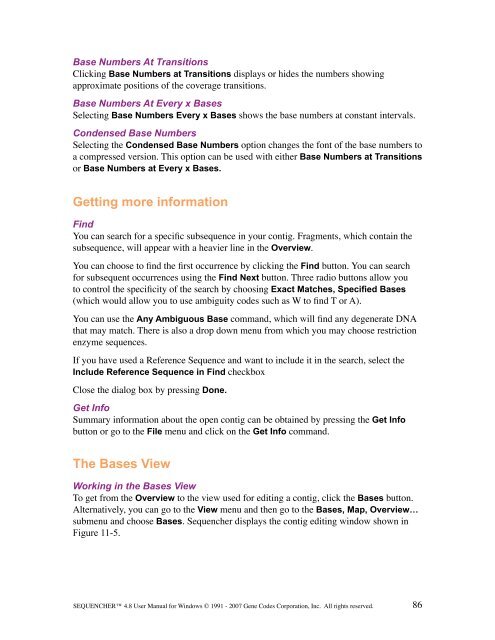Sequencher 4.8 User Manual--PC - Bioinformatics and Biological ...
Sequencher 4.8 User Manual--PC - Bioinformatics and Biological ...
Sequencher 4.8 User Manual--PC - Bioinformatics and Biological ...
You also want an ePaper? Increase the reach of your titles
YUMPU automatically turns print PDFs into web optimized ePapers that Google loves.
Base Numbers At Transitions<br />
Clicking Base Numbers at Transitions displays or hides the numbers showing<br />
approximate positions of the coverage transitions.<br />
Base Numbers At Every x Bases<br />
Selecting Base Numbers Every x Bases shows the base numbers at constant intervals.<br />
Condensed Base Numbers<br />
Selecting the Condensed Base Numbers option changes the font of the base numbers to<br />
a compressed version. This option can be used with either Base Numbers at Transitions<br />
or Base Numbers at Every x Bases.<br />
Getting more information<br />
Find<br />
You can search for a specific subsequence in your contig. Fragments, which contain the<br />
subsequence, will appear with a heavier line in the Overview.<br />
You can choose to find the first occurrence by clicking the Find button. You can search<br />
for subsequent occurrences using the Find Next button. Three radio buttons allow you<br />
to control the specificity of the search by choosing Exact Matches, Specified Bases<br />
(which would allow you to use ambiguity codes such as W to find T or A).<br />
You can use the Any Ambiguous Base comm<strong>and</strong>, which will find any degenerate DNA<br />
that may match. There is also a drop down menu from which you may choose restriction<br />
enzyme sequences.<br />
If you have used a Reference Sequence <strong>and</strong> want to include it in the search, select the<br />
Include Reference Sequence in Find checkbox<br />
Close the dialog box by pressing Done.<br />
Get Info<br />
Summary information about the open contig can be obtained by pressing the Get Info<br />
button or go to the File menu <strong>and</strong> click on the Get Info comm<strong>and</strong>.<br />
The Bases View<br />
Working in the Bases View<br />
To get from the Overview to the view used for editing a contig, click the Bases button.<br />
Alternatively, you can go to the View menu <strong>and</strong> then go to the Bases, Map, Overview…<br />
submenu <strong>and</strong> choose Bases. <strong>Sequencher</strong> displays the contig editing window shown in<br />
Figure 11-5.<br />
SEQUENCHER <strong>4.8</strong> <strong>User</strong> <strong>Manual</strong> for Windows © 1991 - 2007 Gene Codes Corporation, Inc. All rights reserved.<br />
86