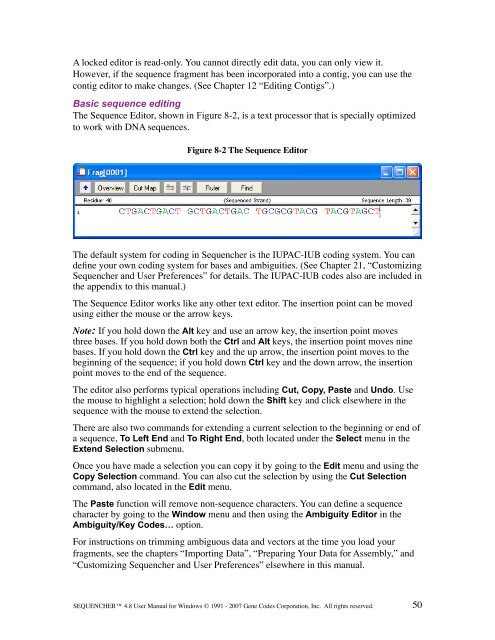Sequencher 4.8 User Manual--PC - Bioinformatics and Biological ...
Sequencher 4.8 User Manual--PC - Bioinformatics and Biological ...
Sequencher 4.8 User Manual--PC - Bioinformatics and Biological ...
You also want an ePaper? Increase the reach of your titles
YUMPU automatically turns print PDFs into web optimized ePapers that Google loves.
A locked editor is read-only. You cannot directly edit data, you can only view it.<br />
However, if the sequence fragment has been incorporated into a contig, you can use the<br />
contig editor to make changes. (See Chapter 12 “Editing Contigs”.)<br />
Basic sequence editing<br />
The Sequence Editor, shown in Figure 8-2, is a text processor that is specially optimized<br />
to work with DNA sequences.<br />
Figure 8-2 The Sequence Editor<br />
The default system for coding in <strong>Sequencher</strong> is the IUPAC-IUB coding system. You can<br />
define your own coding system for bases <strong>and</strong> ambiguities. (See Chapter 21, “Customizing<br />
<strong>Sequencher</strong> <strong>and</strong> <strong>User</strong> Preferences” for details. The IUPAC-IUB codes also are included in<br />
the appendix to this manual.)<br />
The Sequence Editor works like any other text editor. The insertion point can be moved<br />
using either the mouse or the arrow keys.<br />
Note: If you hold down the Alt key <strong>and</strong> use an arrow key, the insertion point moves<br />
three bases. If you hold down both the Ctrl <strong>and</strong> Alt keys, the insertion point moves nine<br />
bases. If you hold down the Ctrl key <strong>and</strong> the up arrow, the insertion point moves to the<br />
beginning of the sequence; if you hold down Ctrl key <strong>and</strong> the down arrow, the insertion<br />
point moves to the end of the sequence.<br />
The editor also performs typical operations including Cut, Copy, Paste <strong>and</strong> Undo. Use<br />
the mouse to highlight a selection; hold down the Shift key <strong>and</strong> click elsewhere in the<br />
sequence with the mouse to extend the selection.<br />
There are also two comm<strong>and</strong>s for extending a current selection to the beginning or end of<br />
a sequence, To Left End <strong>and</strong> To Right End, both located under the Select menu in the<br />
Extend Selection submenu.<br />
Once you have made a selection you can copy it by going to the Edit menu <strong>and</strong> using the<br />
Copy Selection comm<strong>and</strong>. You can also cut the selection by using the Cut Selection<br />
comm<strong>and</strong>, also located in the Edit menu.<br />
The Paste function will remove non-sequence characters. You can define a sequence<br />
character by going to the Window menu <strong>and</strong> then using the Ambiguity Editor in the<br />
Ambiguity/Key Codes… option.<br />
For instructions on trimming ambiguous data <strong>and</strong> vectors at the time you load your<br />
fragments, see the chapters “Importing Data”, “Preparing Your Data for Assembly,” <strong>and</strong><br />
“Customizing <strong>Sequencher</strong> <strong>and</strong> <strong>User</strong> Preferences” elsewhere in this manual.<br />
SEQUENCHER <strong>4.8</strong> <strong>User</strong> <strong>Manual</strong> for Windows © 1991 - 2007 Gene Codes Corporation, Inc. All rights reserved.<br />
50