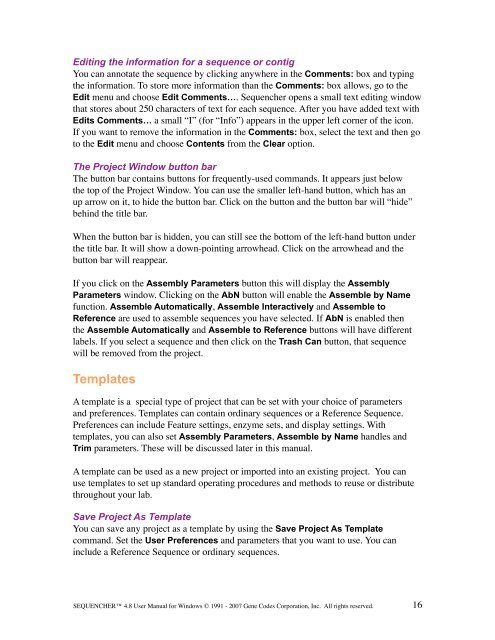Sequencher 4.8 User Manual--PC - Bioinformatics and Biological ...
Sequencher 4.8 User Manual--PC - Bioinformatics and Biological ...
Sequencher 4.8 User Manual--PC - Bioinformatics and Biological ...
You also want an ePaper? Increase the reach of your titles
YUMPU automatically turns print PDFs into web optimized ePapers that Google loves.
Editing the information for a sequence or contig<br />
You can annotate the sequence by clicking anywhere in the Comments: box <strong>and</strong> typing<br />
the information. To store more information than the Comments: box allows, go to the<br />
Edit menu <strong>and</strong> choose Edit Comments…. <strong>Sequencher</strong> opens a small text editing window<br />
that stores about 250 characters of text for each sequence. After you have added text with<br />
Edits Comments… a small “I” (for “Info”) appears in the upper left corner of the icon.<br />
If you want to remove the information in the Comments: box, select the text <strong>and</strong> then go<br />
to the Edit menu <strong>and</strong> choose Contents from the Clear option.<br />
The Project Window button bar<br />
The button bar contains buttons for frequently-used comm<strong>and</strong>s. It appears just below<br />
the top of the Project Window. You can use the smaller left-h<strong>and</strong> button, which has an<br />
up arrow on it, to hide the button bar. Click on the button <strong>and</strong> the button bar will “hide”<br />
behind the title bar.<br />
When the button bar is hidden, you can still see the bottom of the left-h<strong>and</strong> button under<br />
the title bar. It will show a down-pointing arrowhead. Click on the arrowhead <strong>and</strong> the<br />
button bar will reappear.<br />
If you click on the Assembly Parameters button this will display the Assembly<br />
Parameters window. Clicking on the AbN button will enable the Assemble by Name<br />
function. Assemble Automatically, Assemble Interactively <strong>and</strong> Assemble to<br />
Reference are used to assemble sequences you have selected. If AbN is enabled then<br />
the Assemble Automatically <strong>and</strong> Assemble to Reference buttons will have different<br />
labels. If you select a sequence <strong>and</strong> then click on the Trash Can button, that sequence<br />
will be removed from the project.<br />
Templates<br />
A template is a special type of project that can be set with your choice of parameters<br />
<strong>and</strong> preferences. Templates can contain ordinary sequences or a Reference Sequence.<br />
Preferences can include Feature settings, enzyme sets, <strong>and</strong> display settings. With<br />
templates, you can also set Assembly Parameters, Assemble by Name h<strong>and</strong>les <strong>and</strong><br />
Trim parameters. These will be discussed later in this manual.<br />
A template can be used as a new project or imported into an existing project. You can<br />
use templates to set up st<strong>and</strong>ard operating procedures <strong>and</strong> methods to reuse or distribute<br />
throughout your lab.<br />
Save Project As Template<br />
You can save any project as a template by using the Save Project As Template<br />
comm<strong>and</strong>. Set the <strong>User</strong> Preferences <strong>and</strong> parameters that you want to use. You can<br />
include a Reference Sequence or ordinary sequences.<br />
SEQUENCHER <strong>4.8</strong> <strong>User</strong> <strong>Manual</strong> for Windows © 1991 - 2007 Gene Codes Corporation, Inc. All rights reserved.<br />
16