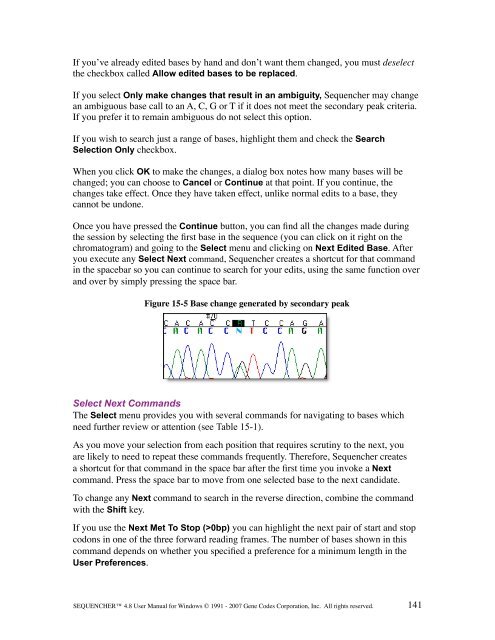Sequencher 4.8 User Manual--PC - Bioinformatics and Biological ...
Sequencher 4.8 User Manual--PC - Bioinformatics and Biological ...
Sequencher 4.8 User Manual--PC - Bioinformatics and Biological ...
Create successful ePaper yourself
Turn your PDF publications into a flip-book with our unique Google optimized e-Paper software.
If you’ve already edited bases by h<strong>and</strong> <strong>and</strong> don’t want them changed, you must deselect<br />
the checkbox called Allow edited bases to be replaced.<br />
If you select Only make changes that result in an ambiguity, <strong>Sequencher</strong> may change<br />
an ambiguous base call to an A, C, G or T if it does not meet the secondary peak criteria.<br />
If you prefer it to remain ambiguous do not select this option.<br />
If you wish to search just a range of bases, highlight them <strong>and</strong> check the Search<br />
Selection Only checkbox.<br />
When you click OK to make the changes, a dialog box notes how many bases will be<br />
changed; you can choose to Cancel or Continue at that point. If you continue, the<br />
changes take effect. Once they have taken effect, unlike normal edits to a base, they<br />
cannot be undone.<br />
Once you have pressed the Continue button, you can find all the changes made during<br />
the session by selecting the first base in the sequence (you can click on it right on the<br />
chromatogram) <strong>and</strong> going to the Select menu <strong>and</strong> clicking on Next Edited Base. After<br />
you execute any Select Next comm<strong>and</strong>, <strong>Sequencher</strong> creates a shortcut for that comm<strong>and</strong><br />
in the spacebar so you can continue to search for your edits, using the same function over<br />
<strong>and</strong> over by simply pressing the space bar.<br />
Figure 15-5 Base change generated by secondary peak<br />
Select Next Comm<strong>and</strong>s<br />
The Select menu provides you with several comm<strong>and</strong>s for navigating to bases which<br />
need further review or attention (see Table 15-1).<br />
As you move your selection from each position that requires scrutiny to the next, you<br />
are likely to need to repeat these comm<strong>and</strong>s frequently. Therefore, <strong>Sequencher</strong> creates<br />
a shortcut for that comm<strong>and</strong> in the space bar after the first time you invoke a Next<br />
comm<strong>and</strong>. Press the space bar to move from one selected base to the next c<strong>and</strong>idate.<br />
To change any Next comm<strong>and</strong> to search in the reverse direction, combine the comm<strong>and</strong><br />
with the Shift key.<br />
If you use the Next Met To Stop (>0bp) you can highlight the next pair of start <strong>and</strong> stop<br />
codons in one of the three forward reading frames. The number of bases shown in this<br />
comm<strong>and</strong> depends on whether you specified a preference for a minimum length in the<br />
<strong>User</strong> Preferences.<br />
SEQUENCHER <strong>4.8</strong> <strong>User</strong> <strong>Manual</strong> for Windows © 1991 - 2007 Gene Codes Corporation, Inc. All rights reserved.<br />
141