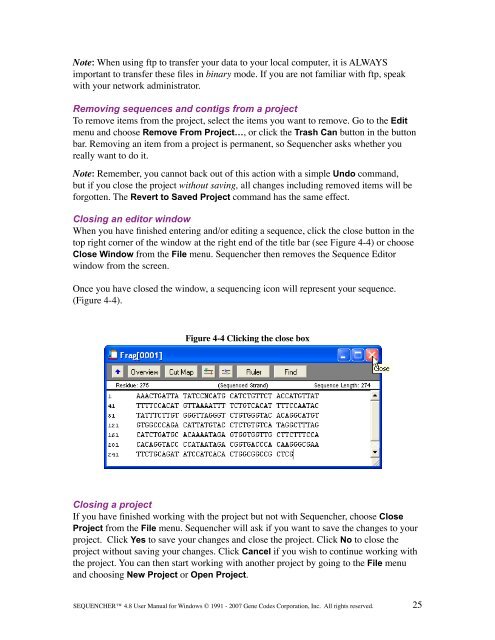Sequencher 4.8 User Manual--PC - Bioinformatics and Biological ...
Sequencher 4.8 User Manual--PC - Bioinformatics and Biological ...
Sequencher 4.8 User Manual--PC - Bioinformatics and Biological ...
Create successful ePaper yourself
Turn your PDF publications into a flip-book with our unique Google optimized e-Paper software.
Note: When using ftp to transfer your data to your local computer, it is ALWAYS<br />
important to transfer these files in binary mode. If you are not familiar with ftp, speak<br />
with your network administrator.<br />
Removing sequences <strong>and</strong> contigs from a project<br />
To remove items from the project, select the items you want to remove. Go to the Edit<br />
menu <strong>and</strong> choose Remove From Project…, or click the Trash Can button in the button<br />
bar. Removing an item from a project is permanent, so <strong>Sequencher</strong> asks whether you<br />
really want to do it.<br />
Note: Remember, you cannot back out of this action with a simple Undo comm<strong>and</strong>,<br />
but if you close the project without saving, all changes including removed items will be<br />
forgotten. The Revert to Saved Project comm<strong>and</strong> has the same effect.<br />
Closing an editor window<br />
When you have finished entering <strong>and</strong>/or editing a sequence, click the close button in the<br />
top right corner of the window at the right end of the title bar (see Figure 4-4) or choose<br />
Close Window from the File menu. <strong>Sequencher</strong> then removes the Sequence Editor<br />
window from the screen.<br />
Once you have closed the window, a sequencing icon will represent your sequence.<br />
(Figure 4-4).<br />
Figure 4-4 Clicking the close box<br />
Closing a project<br />
If you have finished working with the project but not with <strong>Sequencher</strong>, choose Close<br />
Project from the File menu. <strong>Sequencher</strong> will ask if you want to save the changes to your<br />
project. Click Yes to save your changes <strong>and</strong> close the project. Click No to close the<br />
project without saving your changes. Click Cancel if you wish to continue working with<br />
the project. You can then start working with another project by going to the File menu<br />
<strong>and</strong> choosing New Project or Open Project.<br />
SEQUENCHER <strong>4.8</strong> <strong>User</strong> <strong>Manual</strong> for Windows © 1991 - 2007 Gene Codes Corporation, Inc. All rights reserved.<br />
25