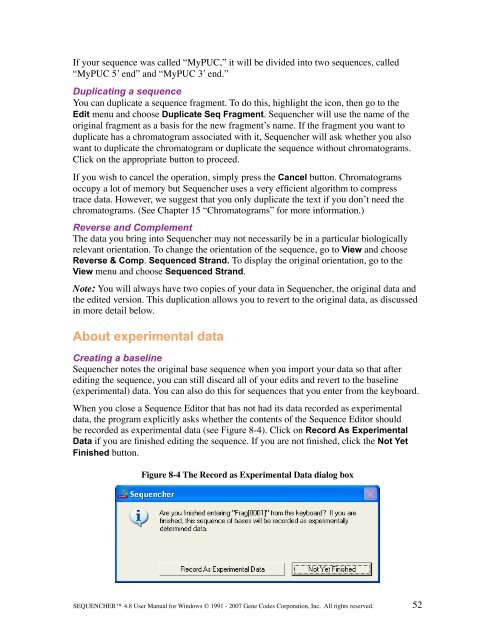Sequencher 4.8 User Manual--PC - Bioinformatics and Biological ...
Sequencher 4.8 User Manual--PC - Bioinformatics and Biological ...
Sequencher 4.8 User Manual--PC - Bioinformatics and Biological ...
You also want an ePaper? Increase the reach of your titles
YUMPU automatically turns print PDFs into web optimized ePapers that Google loves.
If your sequence was called “MyPUC,” it will be divided into two sequences, called<br />
“MyPUC 5’ end” <strong>and</strong> “MyPUC 3’ end.”<br />
Duplicating a sequence<br />
You can duplicate a sequence fragment. To do this, highlight the icon, then go to the<br />
Edit menu <strong>and</strong> choose Duplicate Seq Fragment. <strong>Sequencher</strong> will use the name of the<br />
original fragment as a basis for the new fragment’s name. If the fragment you want to<br />
duplicate has a chromatogram associated with it, <strong>Sequencher</strong> will ask whether you also<br />
want to duplicate the chromatogram or duplicate the sequence without chromatograms.<br />
Click on the appropriate button to proceed.<br />
If you wish to cancel the operation, simply press the Cancel button. Chromatograms<br />
occupy a lot of memory but <strong>Sequencher</strong> uses a very efficient algorithm to compress<br />
trace data. However, we suggest that you only duplicate the text if you don’t need the<br />
chromatograms. (See Chapter 15 “Chromatograms” for more information.)<br />
Reverse <strong>and</strong> Complement<br />
The data you bring into <strong>Sequencher</strong> may not necessarily be in a particular biologically<br />
relevant orientation. To change the orientation of the sequence, go to View <strong>and</strong> choose<br />
Reverse & Comp. Sequenced Str<strong>and</strong>. To display the original orientation, go to the<br />
View menu <strong>and</strong> choose Sequenced Str<strong>and</strong>.<br />
Note: You will always have two copies of your data in <strong>Sequencher</strong>, the original data <strong>and</strong><br />
the edited version. This duplication allows you to revert to the original data, as discussed<br />
in more detail below.<br />
About experimental data<br />
Creating a baseline<br />
<strong>Sequencher</strong> notes the original base sequence when you import your data so that after<br />
editing the sequence, you can still discard all of your edits <strong>and</strong> revert to the baseline<br />
(experimental) data. You can also do this for sequences that you enter from the keyboard.<br />
When you close a Sequence Editor that has not had its data recorded as experimental<br />
data, the program explicitly asks whether the contents of the Sequence Editor should<br />
be recorded as experimental data (see Figure 8-4). Click on Record As Experimental<br />
Data if you are finished editing the sequence. If you are not finished, click the Not Yet<br />
Finished button.<br />
Figure 8-4 The Record as Experimental Data dialog box<br />
SEQUENCHER <strong>4.8</strong> <strong>User</strong> <strong>Manual</strong> for Windows © 1991 - 2007 Gene Codes Corporation, Inc. All rights reserved.<br />
52