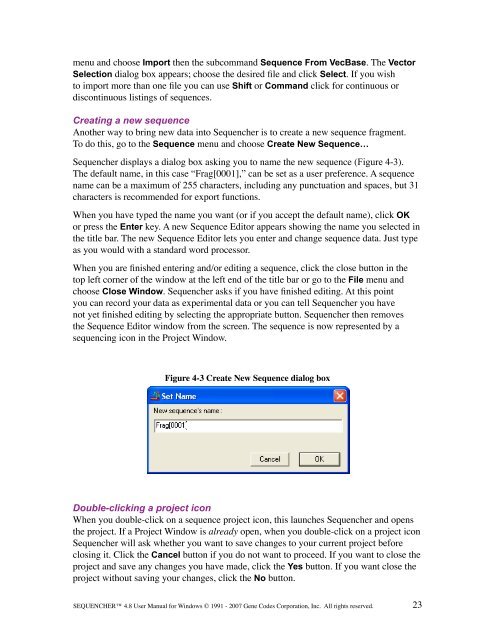Sequencher 4.8 User Manual--PC - Bioinformatics and Biological ...
Sequencher 4.8 User Manual--PC - Bioinformatics and Biological ...
Sequencher 4.8 User Manual--PC - Bioinformatics and Biological ...
Create successful ePaper yourself
Turn your PDF publications into a flip-book with our unique Google optimized e-Paper software.
menu <strong>and</strong> choose Import then the subcomm<strong>and</strong> Sequence From VecBase. The Vector<br />
Selection dialog box appears; choose the desired file <strong>and</strong> click Select. If you wish<br />
to import more than one file you can use Shift or Comm<strong>and</strong> click for continuous or<br />
discontinuous listings of sequences.<br />
Creating a new sequence<br />
Another way to bring new data into <strong>Sequencher</strong> is to create a new sequence fragment.<br />
To do this, go to the Sequence menu <strong>and</strong> choose Create New Sequence…<br />
<strong>Sequencher</strong> displays a dialog box asking you to name the new sequence (Figure 4-3).<br />
The default name, in this case “Frag[0001],” can be set as a user preference. A sequence<br />
name can be a maximum of 255 characters, including any punctuation <strong>and</strong> spaces, but 31<br />
characters is recommended for export functions.<br />
When you have typed the name you want (or if you accept the default name), click OK<br />
or press the Enter key. A new Sequence Editor appears showing the name you selected in<br />
the title bar. The new Sequence Editor lets you enter <strong>and</strong> change sequence data. Just type<br />
as you would with a st<strong>and</strong>ard word processor.<br />
When you are finished entering <strong>and</strong>/or editing a sequence, click the close button in the<br />
top left corner of the window at the left end of the title bar or go to the File menu <strong>and</strong><br />
choose Close Window. <strong>Sequencher</strong> asks if you have finished editing. At this point<br />
you can record your data as experimental data or you can tell <strong>Sequencher</strong> you have<br />
not yet finished editing by selecting the appropriate button. <strong>Sequencher</strong> then removes<br />
the Sequence Editor window from the screen. The sequence is now represented by a<br />
sequencing icon in the Project Window.<br />
Figure 4-3 Create New Sequence dialog box<br />
Double-clicking a project icon<br />
When you double-click on a sequence project icon, this launches <strong>Sequencher</strong> <strong>and</strong> opens<br />
the project. If a Project Window is already open, when you double-click on a project icon<br />
<strong>Sequencher</strong> will ask whether you want to save changes to your current project before<br />
closing it. Click the Cancel button if you do not want to proceed. If you want to close the<br />
project <strong>and</strong> save any changes you have made, click the Yes button. If you want close the<br />
project without saving your changes, click the No button.<br />
SEQUENCHER <strong>4.8</strong> <strong>User</strong> <strong>Manual</strong> for Windows © 1991 - 2007 Gene Codes Corporation, Inc. All rights reserved.<br />
23