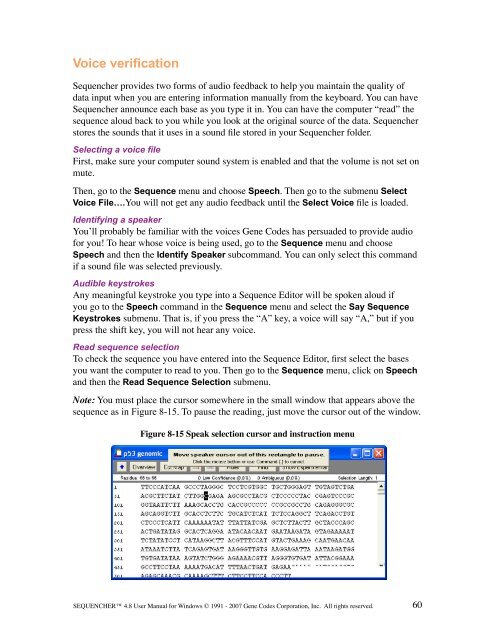Sequencher 4.8 User Manual--PC - Bioinformatics and Biological ...
Sequencher 4.8 User Manual--PC - Bioinformatics and Biological ...
Sequencher 4.8 User Manual--PC - Bioinformatics and Biological ...
Create successful ePaper yourself
Turn your PDF publications into a flip-book with our unique Google optimized e-Paper software.
Voice verification<br />
<strong>Sequencher</strong> provides two forms of audio feedback to help you maintain the quality of<br />
data input when you are entering information manually from the keyboard. You can have<br />
<strong>Sequencher</strong> announce each base as you type it in. You can have the computer “read” the<br />
sequence aloud back to you while you look at the original source of the data. <strong>Sequencher</strong><br />
stores the sounds that it uses in a sound file stored in your <strong>Sequencher</strong> folder.<br />
Selecting a voice file<br />
First, make sure your computer sound system is enabled <strong>and</strong> that the volume is not set on<br />
mute.<br />
Then, go to the Sequence menu <strong>and</strong> choose Speech. Then go to the submenu Select<br />
Voice File….You will not get any audio feedback until the Select Voice file is loaded.<br />
Identifying a speaker<br />
You’ll probably be familiar with the voices Gene Codes has persuaded to provide audio<br />
for you! To hear whose voice is being used, go to the Sequence menu <strong>and</strong> choose<br />
Speech <strong>and</strong> then the Identify Speaker subcomm<strong>and</strong>. You can only select this comm<strong>and</strong><br />
if a sound file was selected previously.<br />
Audible keystrokes<br />
Any meaningful keystroke you type into a Sequence Editor will be spoken aloud if<br />
you go to the Speech comm<strong>and</strong> in the Sequence menu <strong>and</strong> select the Say Sequence<br />
Keystrokes submenu. That is, if you press the “A” key, a voice will say “A,” but if you<br />
press the shift key, you will not hear any voice.<br />
Read sequence selection<br />
To check the sequence you have entered into the Sequence Editor, first select the bases<br />
you want the computer to read to you. Then go to the Sequence menu, click on Speech<br />
<strong>and</strong> then the Read Sequence Selection submenu.<br />
Note: You must place the cursor somewhere in the small window that appears above the<br />
sequence as in Figure 8-15. To pause the reading, just move the cursor out of the window.<br />
Figure 8-15 Speak selection cursor <strong>and</strong> instruction menu<br />
SEQUENCHER <strong>4.8</strong> <strong>User</strong> <strong>Manual</strong> for Windows © 1991 - 2007 Gene Codes Corporation, Inc. All rights reserved.<br />
60