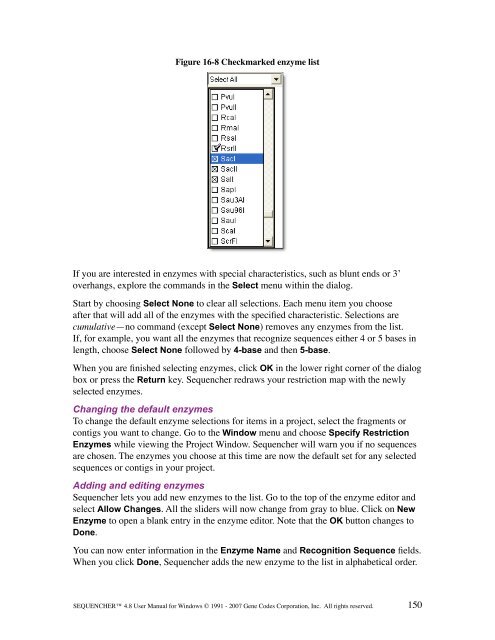Sequencher 4.8 User Manual--PC - Bioinformatics and Biological ...
Sequencher 4.8 User Manual--PC - Bioinformatics and Biological ...
Sequencher 4.8 User Manual--PC - Bioinformatics and Biological ...
You also want an ePaper? Increase the reach of your titles
YUMPU automatically turns print PDFs into web optimized ePapers that Google loves.
Figure 16-8 Checkmarked enzyme list<br />
If you are interested in enzymes with special characteristics, such as blunt ends or 3’<br />
overhangs, explore the comm<strong>and</strong>s in the Select menu within the dialog.<br />
Start by choosing Select None to clear all selections. Each menu item you choose<br />
after that will add all of the enzymes with the specified characteristic. Selections are<br />
cumulative—no comm<strong>and</strong> (except Select None) removes any enzymes from the list.<br />
If, for example, you want all the enzymes that recognize sequences either 4 or 5 bases in<br />
length, choose Select None followed by 4-base <strong>and</strong> then 5-base.<br />
When you are finished selecting enzymes, click OK in the lower right corner of the dialog<br />
box or press the Return key. <strong>Sequencher</strong> redraws your restriction map with the newly<br />
selected enzymes.<br />
Changing the default enzymes<br />
To change the default enzyme selections for items in a project, select the fragments or<br />
contigs you want to change. Go to the Window menu <strong>and</strong> choose Specify Restriction<br />
Enzymes while viewing the Project Window. <strong>Sequencher</strong> will warn you if no sequences<br />
are chosen. The enzymes you choose at this time are now the default set for any selected<br />
sequences or contigs in your project.<br />
Adding <strong>and</strong> editing enzymes<br />
<strong>Sequencher</strong> lets you add new enzymes to the list. Go to the top of the enzyme editor <strong>and</strong><br />
select Allow Changes. All the sliders will now change from gray to blue. Click on New<br />
Enzyme to open a blank entry in the enzyme editor. Note that the OK button changes to<br />
Done.<br />
You can now enter information in the Enzyme Name <strong>and</strong> Recognition Sequence fields.<br />
When you click Done, <strong>Sequencher</strong> adds the new enzyme to the list in alphabetical order.<br />
SEQUENCHER <strong>4.8</strong> <strong>User</strong> <strong>Manual</strong> for Windows © 1991 - 2007 Gene Codes Corporation, Inc. All rights reserved.<br />
150