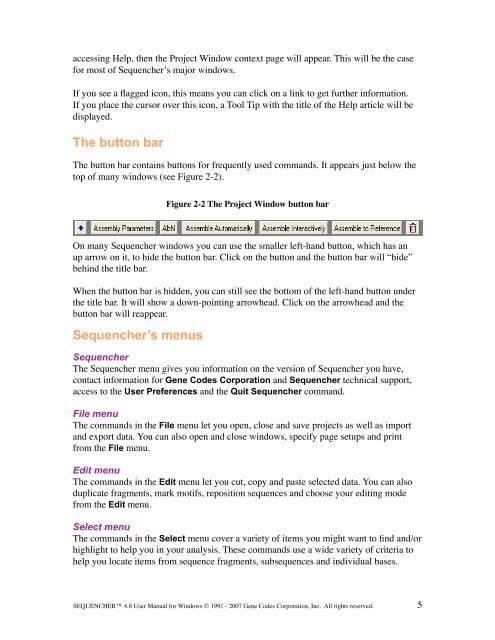Sequencher 4.8 User Manual--PC - Bioinformatics and Biological ...
Sequencher 4.8 User Manual--PC - Bioinformatics and Biological ...
Sequencher 4.8 User Manual--PC - Bioinformatics and Biological ...
Create successful ePaper yourself
Turn your PDF publications into a flip-book with our unique Google optimized e-Paper software.
accessing Help, then the Project Window context page will appear. This will be the case<br />
for most of <strong>Sequencher</strong>’s major windows.<br />
If you see a flagged icon, this means you can click on a link to get further information.<br />
If you place the cursor over this icon, a Tool Tip with the title of the Help article will be<br />
displayed.<br />
The button bar<br />
The button bar contains buttons for frequently used comm<strong>and</strong>s. It appears just below the<br />
top of many windows (see Figure 2-2).<br />
Figure 2-2 The Project Window button bar<br />
On many <strong>Sequencher</strong> windows you can use the smaller left-h<strong>and</strong> button, which has an<br />
up arrow on it, to hide the button bar. Click on the button <strong>and</strong> the button bar will “hide”<br />
behind the title bar.<br />
When the button bar is hidden, you can still see the bottom of the left-h<strong>and</strong> button under<br />
the title bar. It will show a down-pointing arrowhead. Click on the arrowhead <strong>and</strong> the<br />
button bar will reappear.<br />
<strong>Sequencher</strong>’s menus<br />
<strong>Sequencher</strong><br />
The <strong>Sequencher</strong> menu gives you information on the version of <strong>Sequencher</strong> you have,<br />
contact information for Gene Codes Corporation <strong>and</strong> <strong>Sequencher</strong> technical support,<br />
access to the <strong>User</strong> Preferences <strong>and</strong> the Quit <strong>Sequencher</strong> comm<strong>and</strong>.<br />
File menu<br />
The comm<strong>and</strong>s in the File menu let you open, close <strong>and</strong> save projects as well as import<br />
<strong>and</strong> export data. You can also open <strong>and</strong> close windows, specify page setups <strong>and</strong> print<br />
from the File menu.<br />
Edit menu<br />
The comm<strong>and</strong>s in the Edit menu let you cut, copy <strong>and</strong> paste selected data. You can also<br />
duplicate fragments, mark motifs, reposition sequences <strong>and</strong> choose your editing mode<br />
from the Edit menu.<br />
Select menu<br />
The comm<strong>and</strong>s in the Select menu cover a variety of items you might want to find <strong>and</strong>/or<br />
highlight to help you in your analysis. These comm<strong>and</strong>s use a wide variety of criteria to<br />
help you locate items from sequence fragments, subsequences <strong>and</strong> individual bases.<br />
SEQUENCHER <strong>4.8</strong> <strong>User</strong> <strong>Manual</strong> for Windows © 1991 - 2007 Gene Codes Corporation, Inc. All rights reserved.<br />
5