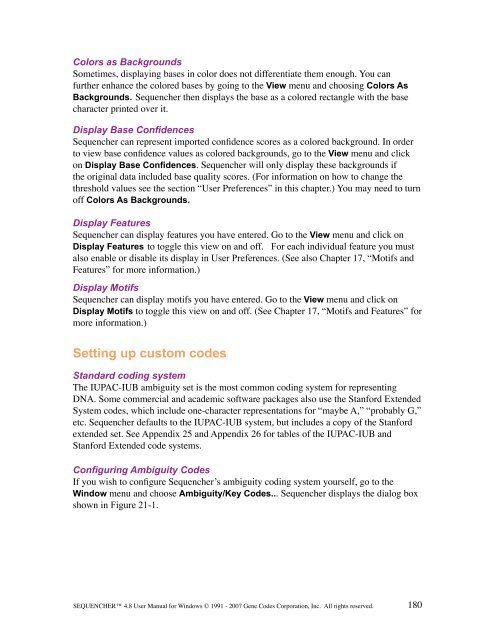Sequencher 4.8 User Manual--PC - Bioinformatics and Biological ...
Sequencher 4.8 User Manual--PC - Bioinformatics and Biological ...
Sequencher 4.8 User Manual--PC - Bioinformatics and Biological ...
Create successful ePaper yourself
Turn your PDF publications into a flip-book with our unique Google optimized e-Paper software.
Colors as Backgrounds<br />
Sometimes, displaying bases in color does not differentiate them enough. You can<br />
further enhance the colored bases by going to the View menu <strong>and</strong> choosing Colors As<br />
Backgrounds. <strong>Sequencher</strong> then displays the base as a colored rectangle with the base<br />
character printed over it.<br />
Display Base Confidences<br />
<strong>Sequencher</strong> can represent imported confidence scores as a colored background. In order<br />
to view base confidence values as colored backgrounds, go to the View menu <strong>and</strong> click<br />
on Display Base Confidences. <strong>Sequencher</strong> will only display these backgrounds if<br />
the original data included base quality scores. (For information on how to change the<br />
threshold values see the section “<strong>User</strong> Preferences” in this chapter.) You may need to turn<br />
off Colors As Backgrounds.<br />
Display Features<br />
<strong>Sequencher</strong> can display features you have entered. Go to the View menu <strong>and</strong> click on<br />
Display Features to toggle this view on <strong>and</strong> off. For each individual feature you must<br />
also enable or disable its display in <strong>User</strong> Preferences. (See also Chapter 17, “Motifs <strong>and</strong><br />
Features” for more information.)<br />
Display Motifs<br />
<strong>Sequencher</strong> can display motifs you have entered. Go to the View menu <strong>and</strong> click on<br />
Display Motifs to toggle this view on <strong>and</strong> off. (See Chapter 17, “Motifs <strong>and</strong> Features” for<br />
more information.)<br />
Setting up custom codes<br />
St<strong>and</strong>ard coding system<br />
The IUPAC-IUB ambiguity set is the most common coding system for representing<br />
DNA. Some commercial <strong>and</strong> academic software packages also use the Stanford Extended<br />
System codes, which include one-character representations for “maybe A,” “probably G,”<br />
etc. <strong>Sequencher</strong> defaults to the IUPAC-IUB system, but includes a copy of the Stanford<br />
extended set. See Appendix 25 <strong>and</strong> Appendix 26 for tables of the IUPAC-IUB <strong>and</strong><br />
Stanford Extended code systems.<br />
Configuring Ambiguity Codes<br />
If you wish to configure <strong>Sequencher</strong>’s ambiguity coding system yourself, go to the<br />
Window menu <strong>and</strong> choose Ambiguity/Key Codes... <strong>Sequencher</strong> displays the dialog box<br />
shown in Figure 21-1.<br />
SEQUENCHER <strong>4.8</strong> <strong>User</strong> <strong>Manual</strong> for Windows © 1991 - 2007 Gene Codes Corporation, Inc. All rights reserved.<br />
180