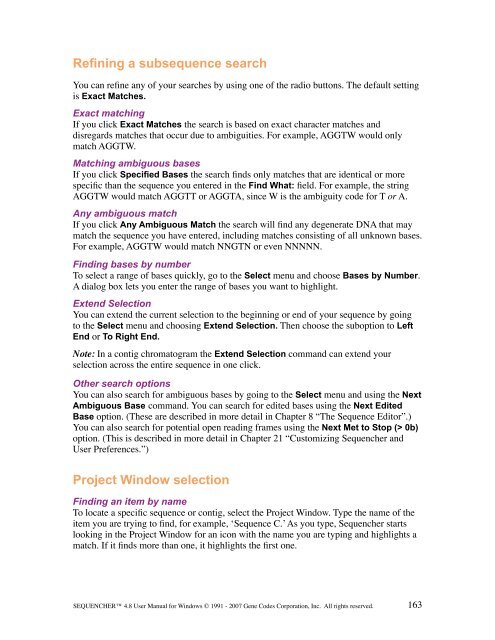Sequencher 4.8 User Manual--PC - Bioinformatics and Biological ...
Sequencher 4.8 User Manual--PC - Bioinformatics and Biological ...
Sequencher 4.8 User Manual--PC - Bioinformatics and Biological ...
You also want an ePaper? Increase the reach of your titles
YUMPU automatically turns print PDFs into web optimized ePapers that Google loves.
Refining a subsequence search<br />
You can refine any of your searches by using one of the radio buttons. The default setting<br />
is Exact Matches.<br />
Exact matching<br />
If you click Exact Matches the search is based on exact character matches <strong>and</strong><br />
disregards matches that occur due to ambiguities. For example, AGGTW would only<br />
match AGGTW.<br />
Matching ambiguous bases<br />
If you click Specified Bases the search finds only matches that are identical or more<br />
specific than the sequence you entered in the Find What: field. For example, the string<br />
AGGTW would match AGGTT or AGGTA, since W is the ambiguity code for T or A.<br />
Any ambiguous match<br />
If you click Any Ambiguous Match the search will find any degenerate DNA that may<br />
match the sequence you have entered, including matches consisting of all unknown bases.<br />
For example, AGGTW would match NNGTN or even NNNNN.<br />
Finding bases by number<br />
To select a range of bases quickly, go to the Select menu <strong>and</strong> choose Bases by Number.<br />
A dialog box lets you enter the range of bases you want to highlight.<br />
Extend Selection<br />
You can extend the current selection to the beginning or end of your sequence by going<br />
to the Select menu <strong>and</strong> choosing Extend Selection. Then choose the suboption to Left<br />
End or To Right End.<br />
Note: In a contig chromatogram the Extend Selection comm<strong>and</strong> can extend your<br />
selection across the entire sequence in one click.<br />
Other search options<br />
You can also search for ambiguous bases by going to the Select menu <strong>and</strong> using the Next<br />
Ambiguous Base comm<strong>and</strong>. You can search for edited bases using the Next Edited<br />
Base option. (These are described in more detail in Chapter 8 “The Sequence Editor”.)<br />
You can also search for potential open reading frames using the Next Met to Stop (> 0b)<br />
option. (This is described in more detail in Chapter 21 “Customizing <strong>Sequencher</strong> <strong>and</strong><br />
<strong>User</strong> Preferences.”)<br />
Project Window selection<br />
Finding an item by name<br />
To locate a specific sequence or contig, select the Project Window. Type the name of the<br />
item you are trying to find, for example, ‘Sequence C.’ As you type, <strong>Sequencher</strong> starts<br />
looking in the Project Window for an icon with the name you are typing <strong>and</strong> highlights a<br />
match. If it finds more than one, it highlights the first one.<br />
SEQUENCHER <strong>4.8</strong> <strong>User</strong> <strong>Manual</strong> for Windows © 1991 - 2007 Gene Codes Corporation, Inc. All rights reserved.<br />
163