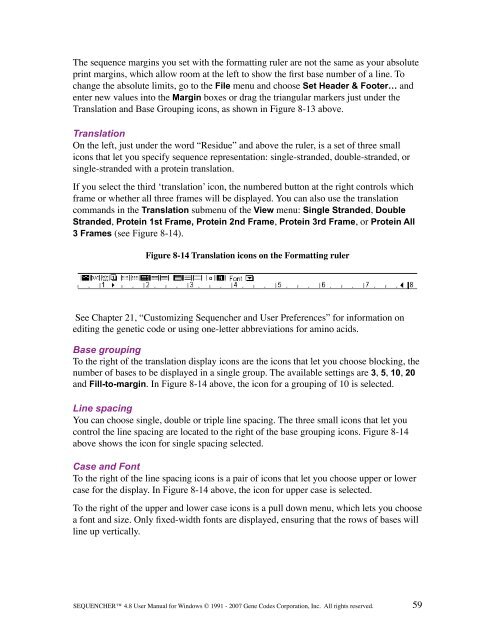Sequencher 4.8 User Manual--PC - Bioinformatics and Biological ...
Sequencher 4.8 User Manual--PC - Bioinformatics and Biological ...
Sequencher 4.8 User Manual--PC - Bioinformatics and Biological ...
Create successful ePaper yourself
Turn your PDF publications into a flip-book with our unique Google optimized e-Paper software.
The sequence margins you set with the formatting ruler are not the same as your absolute<br />
print margins, which allow room at the left to show the first base number of a line. To<br />
change the absolute limits, go to the File menu <strong>and</strong> choose Set Header & Footer… <strong>and</strong><br />
enter new values into the Margin boxes or drag the triangular markers just under the<br />
Translation <strong>and</strong> Base Grouping icons, as shown in Figure 8-13 above.<br />
Translation<br />
On the left, just under the word “Residue” <strong>and</strong> above the ruler, is a set of three small<br />
icons that let you specify sequence representation: single-str<strong>and</strong>ed, double-str<strong>and</strong>ed, or<br />
single-str<strong>and</strong>ed with a protein translation.<br />
If you select the third ‘translation’ icon, the numbered button at the right controls which<br />
frame or whether all three frames will be displayed. You can also use the translation<br />
comm<strong>and</strong>s in the Translation submenu of the View menu: Single Str<strong>and</strong>ed, Double<br />
Str<strong>and</strong>ed, Protein 1st Frame, Protein 2nd Frame, Protein 3rd Frame, or Protein All<br />
3 Frames (see Figure 8-14).<br />
Figure 8-14 Translation icons on the Formatting ruler<br />
See Chapter 21, “Customizing <strong>Sequencher</strong> <strong>and</strong> <strong>User</strong> Preferences” for information on<br />
editing the genetic code or using one-letter abbreviations for amino acids.<br />
Base grouping<br />
To the right of the translation display icons are the icons that let you choose blocking, the<br />
number of bases to be displayed in a single group. The available settings are 3, 5, 10, 20<br />
<strong>and</strong> Fill-to-margin. In Figure 8-14 above, the icon for a grouping of 10 is selected.<br />
Line spacing<br />
You can choose single, double or triple line spacing. The three small icons that let you<br />
control the line spacing are located to the right of the base grouping icons. Figure 8-14<br />
above shows the icon for single spacing selected.<br />
Case <strong>and</strong> Font<br />
To the right of the line spacing icons is a pair of icons that let you choose upper or lower<br />
case for the display. In Figure 8-14 above, the icon for upper case is selected.<br />
To the right of the upper <strong>and</strong> lower case icons is a pull down menu, which lets you choose<br />
a font <strong>and</strong> size. Only fixed-width fonts are displayed, ensuring that the rows of bases will<br />
line up vertically.<br />
SEQUENCHER <strong>4.8</strong> <strong>User</strong> <strong>Manual</strong> for Windows © 1991 - 2007 Gene Codes Corporation, Inc. All rights reserved.<br />
59