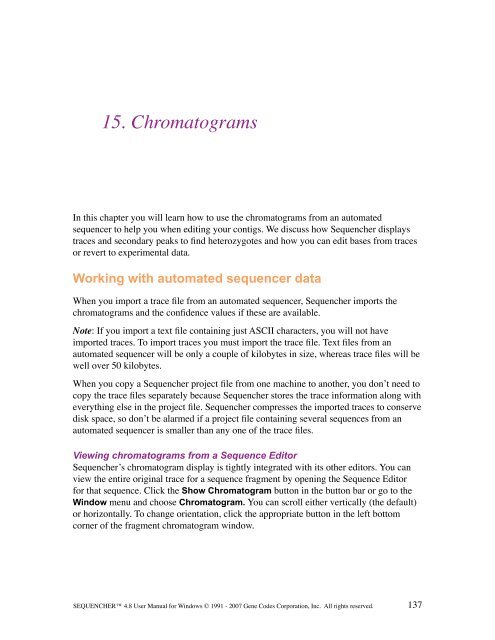Sequencher 4.8 User Manual--PC - Bioinformatics and Biological ...
Sequencher 4.8 User Manual--PC - Bioinformatics and Biological ...
Sequencher 4.8 User Manual--PC - Bioinformatics and Biological ...
You also want an ePaper? Increase the reach of your titles
YUMPU automatically turns print PDFs into web optimized ePapers that Google loves.
15. Chromatograms<br />
In this chapter you will learn how to use the chromatograms from an automated<br />
sequencer to help you when editing your contigs. We discuss how <strong>Sequencher</strong> displays<br />
traces <strong>and</strong> secondary peaks to find heterozygotes <strong>and</strong> how you can edit bases from traces<br />
or revert to experimental data.<br />
Working with automated sequencer data<br />
When you import a trace file from an automated sequencer, <strong>Sequencher</strong> imports the<br />
chromatograms <strong>and</strong> the confidence values if these are available.<br />
Note: If you import a text file containing just ASCII characters, you will not have<br />
imported traces. To import traces you must import the trace file. Text files from an<br />
automated sequencer will be only a couple of kilobytes in size, whereas trace files will be<br />
well over 50 kilobytes.<br />
When you copy a <strong>Sequencher</strong> project file from one machine to another, you don’t need to<br />
copy the trace files separately because <strong>Sequencher</strong> stores the trace information along with<br />
everything else in the project file. <strong>Sequencher</strong> compresses the imported traces to conserve<br />
disk space, so don’t be alarmed if a project file containing several sequences from an<br />
automated sequencer is smaller than any one of the trace files.<br />
Viewing chromatograms from a Sequence Editor<br />
<strong>Sequencher</strong>’s chromatogram display is tightly integrated with its other editors. You can<br />
view the entire original trace for a sequence fragment by opening the Sequence Editor<br />
for that sequence. Click the Show Chromatogram button in the button bar or go to the<br />
Window menu <strong>and</strong> choose Chromatogram. You can scroll either vertically (the default)<br />
or horizontally. To change orientation, click the appropriate button in the left bottom<br />
corner of the fragment chromatogram window.<br />
SEQUENCHER <strong>4.8</strong> <strong>User</strong> <strong>Manual</strong> for Windows © 1991 - 2007 Gene Codes Corporation, Inc. All rights reserved.<br />
137