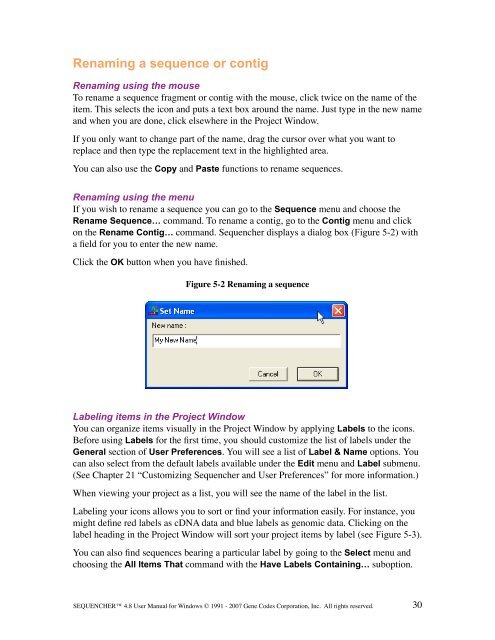Sequencher 4.8 User Manual--PC - Bioinformatics and Biological ...
Sequencher 4.8 User Manual--PC - Bioinformatics and Biological ...
Sequencher 4.8 User Manual--PC - Bioinformatics and Biological ...
You also want an ePaper? Increase the reach of your titles
YUMPU automatically turns print PDFs into web optimized ePapers that Google loves.
Renaming a sequence or contig<br />
Renaming using the mouse<br />
To rename a sequence fragment or contig with the mouse, click twice on the name of the<br />
item. This selects the icon <strong>and</strong> puts a text box around the name. Just type in the new name<br />
<strong>and</strong> when you are done, click elsewhere in the Project Window.<br />
If you only want to change part of the name, drag the cursor over what you want to<br />
replace <strong>and</strong> then type the replacement text in the highlighted area.<br />
You can also use the Copy <strong>and</strong> Paste functions to rename sequences.<br />
Renaming using the menu<br />
If you wish to rename a sequence you can go to the Sequence menu <strong>and</strong> choose the<br />
Rename Sequence… comm<strong>and</strong>. To rename a contig, go to the Contig menu <strong>and</strong> click<br />
on the Rename Contig… comm<strong>and</strong>. <strong>Sequencher</strong> displays a dialog box (Figure 5-2) with<br />
a field for you to enter the new name.<br />
Click the OK button when you have finished.<br />
Figure 5-2 Renaming a sequence<br />
Labeling items in the Project Window<br />
You can organize items visually in the Project Window by applying Labels to the icons.<br />
Before using Labels for the first time, you should customize the list of labels under the<br />
General section of <strong>User</strong> Preferences. You will see a list of Label & Name options. You<br />
can also select from the default labels available under the Edit menu <strong>and</strong> Label submenu.<br />
(See Chapter 21 “Customizing <strong>Sequencher</strong> <strong>and</strong> <strong>User</strong> Preferences” for more information.)<br />
When viewing your project as a list, you will see the name of the label in the list.<br />
Labeling your icons allows you to sort or find your information easily. For instance, you<br />
might define red labels as cDNA data <strong>and</strong> blue labels as genomic data. Clicking on the<br />
label heading in the Project Window will sort your project items by label (see Figure 5-3).<br />
You can also find sequences bearing a particular label by going to the Select menu <strong>and</strong><br />
choosing the All Items That comm<strong>and</strong> with the Have Labels Containing… suboption.<br />
SEQUENCHER <strong>4.8</strong> <strong>User</strong> <strong>Manual</strong> for Windows © 1991 - 2007 Gene Codes Corporation, Inc. All rights reserved.<br />
30