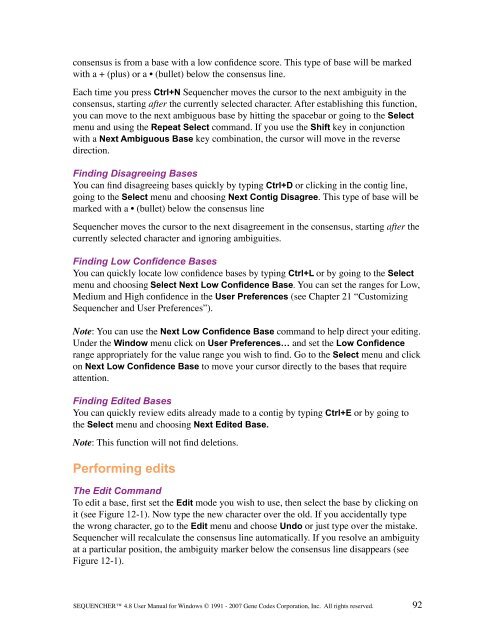Sequencher 4.8 User Manual--PC - Bioinformatics and Biological ...
Sequencher 4.8 User Manual--PC - Bioinformatics and Biological ...
Sequencher 4.8 User Manual--PC - Bioinformatics and Biological ...
Create successful ePaper yourself
Turn your PDF publications into a flip-book with our unique Google optimized e-Paper software.
consensus is from a base with a low confidence score. This type of base will be marked<br />
with a + (plus) or a • (bullet) below the consensus line.<br />
Each time you press Ctrl+N <strong>Sequencher</strong> moves the cursor to the next ambiguity in the<br />
consensus, starting after the currently selected character. After establishing this function,<br />
you can move to the next ambiguous base by hitting the spacebar or going to the Select<br />
menu <strong>and</strong> using the Repeat Select comm<strong>and</strong>. If you use the Shift key in conjunction<br />
with a Next Ambiguous Base key combination, the cursor will move in the reverse<br />
direction.<br />
Finding Disagreeing Bases<br />
You can find disagreeing bases quickly by typing Ctrl+D or clicking in the contig line,<br />
going to the Select menu <strong>and</strong> choosing Next Contig Disagree. This type of base will be<br />
marked with a • (bullet) below the consensus line<br />
<strong>Sequencher</strong> moves the cursor to the next disagreement in the consensus, starting after the<br />
currently selected character <strong>and</strong> ignoring ambiguities.<br />
Finding Low Confidence Bases<br />
You can quickly locate low confidence bases by typing Ctrl+L or by going to the Select<br />
menu <strong>and</strong> choosing Select Next Low Confidence Base. You can set the ranges for Low,<br />
Medium <strong>and</strong> High confidence in the <strong>User</strong> Preferences (see Chapter 21 “Customizing<br />
<strong>Sequencher</strong> <strong>and</strong> <strong>User</strong> Preferences”).<br />
Note: You can use the Next Low Confidence Base comm<strong>and</strong> to help direct your editing.<br />
Under the Window menu click on <strong>User</strong> Preferences… <strong>and</strong> set the Low Confidence<br />
range appropriately for the value range you wish to find. Go to the Select menu <strong>and</strong> click<br />
on Next Low Confidence Base to move your cursor directly to the bases that require<br />
attention.<br />
Finding Edited Bases<br />
You can quickly review edits already made to a contig by typing Ctrl+E or by going to<br />
the Select menu <strong>and</strong> choosing Next Edited Base.<br />
Note: This function will not find deletions.<br />
Performing edits<br />
The Edit Comm<strong>and</strong><br />
To edit a base, first set the Edit mode you wish to use, then select the base by clicking on<br />
it (see Figure 12-1). Now type the new character over the old. If you accidentally type<br />
the wrong character, go to the Edit menu <strong>and</strong> choose Undo or just type over the mistake.<br />
<strong>Sequencher</strong> will recalculate the consensus line automatically. If you resolve an ambiguity<br />
at a particular position, the ambiguity marker below the consensus line disappears (see<br />
Figure 12-1).<br />
SEQUENCHER <strong>4.8</strong> <strong>User</strong> <strong>Manual</strong> for Windows © 1991 - 2007 Gene Codes Corporation, Inc. All rights reserved.<br />
92