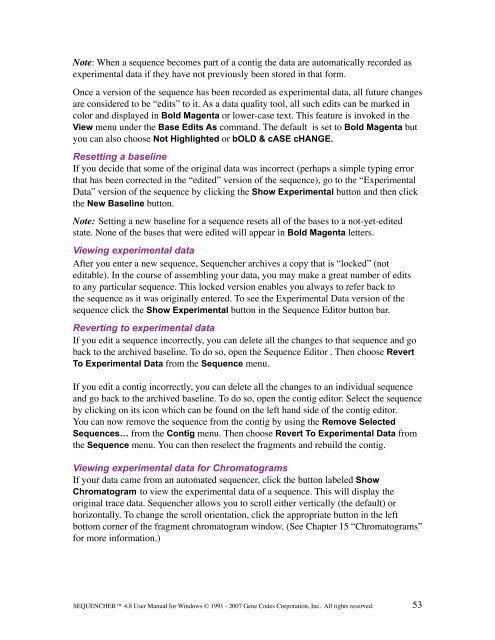Sequencher 4.8 User Manual--PC - Bioinformatics and Biological ...
Sequencher 4.8 User Manual--PC - Bioinformatics and Biological ...
Sequencher 4.8 User Manual--PC - Bioinformatics and Biological ...
Create successful ePaper yourself
Turn your PDF publications into a flip-book with our unique Google optimized e-Paper software.
Note: When a sequence becomes part of a contig the data are automatically recorded as<br />
experimental data if they have not previously been stored in that form.<br />
Once a version of the sequence has been recorded as experimental data, all future changes<br />
are considered to be “edits” to it. As a data quality tool, all such edits can be marked in<br />
color <strong>and</strong> displayed in Bold Magenta or lower-case text. This feature is invoked in the<br />
View menu under the Base Edits As comm<strong>and</strong>. The default is set to Bold Magenta but<br />
you can also choose Not Highlighted or bOLD & cASE cHANGE.<br />
Resetting a baseline<br />
If you decide that some of the original data was incorrect (perhaps a simple typing error<br />
that has been corrected in the “edited” version of the sequence), go to the “Experimental<br />
Data” version of the sequence by clicking the Show Experimental button <strong>and</strong> then click<br />
the New Baseline button.<br />
Note: Setting a new baseline for a sequence resets all of the bases to a not-yet-edited<br />
state. None of the bases that were edited will appear in Bold Magenta letters.<br />
Viewing experimental data<br />
After you enter a new sequence, <strong>Sequencher</strong> archives a copy that is “locked” (not<br />
editable). In the course of assembling your data, you may make a great number of edits<br />
to any particular sequence. This locked version enables you always to refer back to<br />
the sequence as it was originally entered. To see the Experimental Data version of the<br />
sequence click the Show Experimental button in the Sequence Editor button bar.<br />
Reverting to experimental data<br />
If you edit a sequence incorrectly, you can delete all the changes to that sequence <strong>and</strong> go<br />
back to the archived baseline. To do so, open the Sequence Editor . Then choose Revert<br />
To Experimental Data from the Sequence menu.<br />
If you edit a contig incorrectly, you can delete all the changes to an individual sequence<br />
<strong>and</strong> go back to the archived baseline. To do so, open the contig editor. Select the sequence<br />
by clicking on its icon which can be found on the left h<strong>and</strong> side of the contig editor.<br />
You can now remove the sequence from the contig by using the Remove Selected<br />
Sequences… from the Contig menu. Then choose Revert To Experimental Data from<br />
the Sequence menu. You can then reselect the fragments <strong>and</strong> rebuild the contig.<br />
Viewing experimental data for Chromatograms<br />
If your data came from an automated sequencer, click the button labeled Show<br />
Chromatogram to view the experimental data of a sequence. This will display the<br />
original trace data. <strong>Sequencher</strong> allows you to scroll either vertically (the default) or<br />
horizontally. To change the scroll orientation, click the appropriate button in the left<br />
bottom corner of the fragment chromatogram window. (See Chapter 15 “Chromatograms”<br />
for more information.)<br />
SEQUENCHER <strong>4.8</strong> <strong>User</strong> <strong>Manual</strong> for Windows © 1991 - 2007 Gene Codes Corporation, Inc. All rights reserved.<br />
53