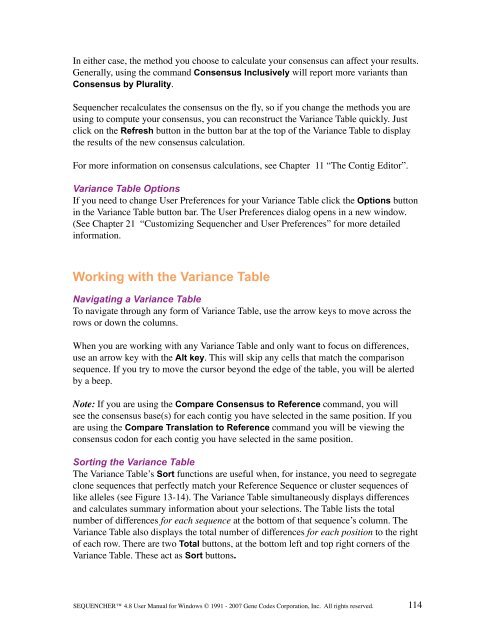Sequencher 4.8 User Manual--PC - Bioinformatics and Biological ...
Sequencher 4.8 User Manual--PC - Bioinformatics and Biological ...
Sequencher 4.8 User Manual--PC - Bioinformatics and Biological ...
Create successful ePaper yourself
Turn your PDF publications into a flip-book with our unique Google optimized e-Paper software.
In either case, the method you choose to calculate your consensus can affect your results.<br />
Generally, using the comm<strong>and</strong> Consensus Inclusively will report more variants than<br />
Consensus by Plurality.<br />
<strong>Sequencher</strong> recalculates the consensus on the fly, so if you change the methods you are<br />
using to compute your consensus, you can reconstruct the Variance Table quickly. Just<br />
click on the Refresh button in the button bar at the top of the Variance Table to display<br />
the results of the new consensus calculation.<br />
For more information on consensus calculations, see Chapter 11 “The Contig Editor”.<br />
Variance Table Options<br />
If you need to change <strong>User</strong> Preferences for your Variance Table click the Options button<br />
in the Variance Table button bar. The <strong>User</strong> Preferences dialog opens in a new window.<br />
(See Chapter 21 “Customizing <strong>Sequencher</strong> <strong>and</strong> <strong>User</strong> Preferences” for more detailed<br />
information.<br />
Working with the Variance Table<br />
Navigating a Variance Table<br />
To navigate through any form of Variance Table, use the arrow keys to move across the<br />
rows or down the columns.<br />
When you are working with any Variance Table <strong>and</strong> only want to focus on differences,<br />
use an arrow key with the Alt key. This will skip any cells that match the comparison<br />
sequence. If you try to move the cursor beyond the edge of the table, you will be alerted<br />
by a beep.<br />
Note: If you are using the Compare Consensus to Reference comm<strong>and</strong>, you will<br />
see the consensus base(s) for each contig you have selected in the same position. If you<br />
are using the Compare Translation to Reference comm<strong>and</strong> you will be viewing the<br />
consensus codon for each contig you have selected in the same position.<br />
Sorting the Variance Table<br />
The Variance Table’s Sort functions are useful when, for instance, you need to segregate<br />
clone sequences that perfectly match your Reference Sequence or cluster sequences of<br />
like alleles (see Figure 13-14). The Variance Table simultaneously displays differences<br />
<strong>and</strong> calculates summary information about your selections. The Table lists the total<br />
number of differences for each sequence at the bottom of that sequence’s column. The<br />
Variance Table also displays the total number of differences for each position to the right<br />
of each row. There are two Total buttons, at the bottom left <strong>and</strong> top right corners of the<br />
Variance Table. These act as Sort buttons.<br />
SEQUENCHER <strong>4.8</strong> <strong>User</strong> <strong>Manual</strong> for Windows © 1991 - 2007 Gene Codes Corporation, Inc. All rights reserved.<br />
114