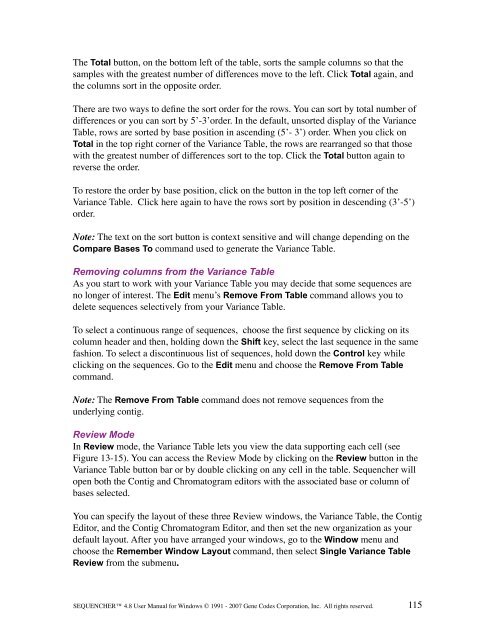Sequencher 4.8 User Manual--PC - Bioinformatics and Biological ...
Sequencher 4.8 User Manual--PC - Bioinformatics and Biological ...
Sequencher 4.8 User Manual--PC - Bioinformatics and Biological ...
You also want an ePaper? Increase the reach of your titles
YUMPU automatically turns print PDFs into web optimized ePapers that Google loves.
The Total button, on the bottom left of the table, sorts the sample columns so that the<br />
samples with the greatest number of differences move to the left. Click Total again, <strong>and</strong><br />
the columns sort in the opposite order.<br />
There are two ways to define the sort order for the rows. You can sort by total number of<br />
differences or you can sort by 5’-3’order. In the default, unsorted display of the Variance<br />
Table, rows are sorted by base position in ascending (5’- 3’) order. When you click on<br />
Total in the top right corner of the Variance Table, the rows are rearranged so that those<br />
with the greatest number of differences sort to the top. Click the Total button again to<br />
reverse the order.<br />
To restore the order by base position, click on the button in the top left corner of the<br />
Variance Table. Click here again to have the rows sort by position in descending (3’-5’)<br />
order.<br />
Note: The text on the sort button is context sensitive <strong>and</strong> will change depending on the<br />
Compare Bases To comm<strong>and</strong> used to generate the Variance Table.<br />
Removing columns from the Variance Table<br />
As you start to work with your Variance Table you may decide that some sequences are<br />
no longer of interest. The Edit menu’s Remove From Table comm<strong>and</strong> allows you to<br />
delete sequences selectively from your Variance Table.<br />
To select a continuous range of sequences, choose the first sequence by clicking on its<br />
column header <strong>and</strong> then, holding down the Shift key, select the last sequence in the same<br />
fashion. To select a discontinuous list of sequences, hold down the Control key while<br />
clicking on the sequences. Go to the Edit menu <strong>and</strong> choose the Remove From Table<br />
comm<strong>and</strong>.<br />
Note: The Remove From Table comm<strong>and</strong> does not remove sequences from the<br />
underlying contig.<br />
Review Mode<br />
In Review mode, the Variance Table lets you view the data supporting each cell (see<br />
Figure 13-15). You can access the Review Mode by clicking on the Review button in the<br />
Variance Table button bar or by double clicking on any cell in the table. <strong>Sequencher</strong> will<br />
open both the Contig <strong>and</strong> Chromatogram editors with the associated base or column of<br />
bases selected.<br />
You can specify the layout of these three Review windows, the Variance Table, the Contig<br />
Editor, <strong>and</strong> the Contig Chromatogram Editor, <strong>and</strong> then set the new organization as your<br />
default layout. After you have arranged your windows, go to the Window menu <strong>and</strong><br />
choose the Remember Window Layout comm<strong>and</strong>, then select Single Variance Table<br />
Review from the submenu.<br />
SEQUENCHER <strong>4.8</strong> <strong>User</strong> <strong>Manual</strong> for Windows © 1991 - 2007 Gene Codes Corporation, Inc. All rights reserved.<br />
115