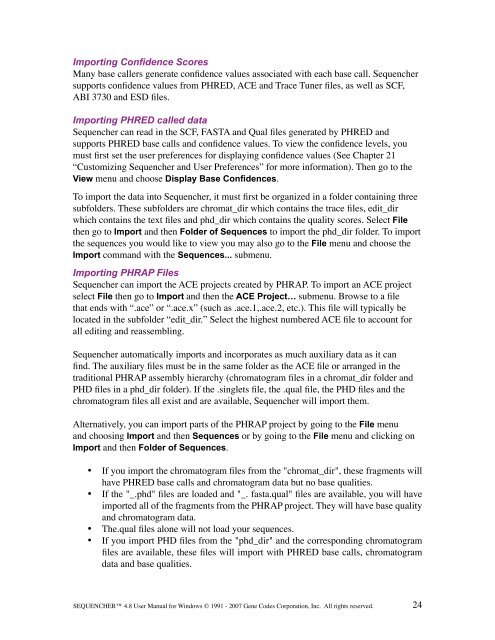Sequencher 4.8 User Manual--PC - Bioinformatics and Biological ...
Sequencher 4.8 User Manual--PC - Bioinformatics and Biological ...
Sequencher 4.8 User Manual--PC - Bioinformatics and Biological ...
You also want an ePaper? Increase the reach of your titles
YUMPU automatically turns print PDFs into web optimized ePapers that Google loves.
Importing Confidence Scores<br />
Many base callers generate confidence values associated with each base call. <strong>Sequencher</strong><br />
supports confidence values from PHRED, ACE <strong>and</strong> Trace Tuner files, as well as SCF,<br />
ABI 3730 <strong>and</strong> ESD files.<br />
Importing PHRED called data<br />
<strong>Sequencher</strong> can read in the SCF, FASTA <strong>and</strong> Qual files generated by PHRED <strong>and</strong><br />
supports PHRED base calls <strong>and</strong> confidence values. To view the confidence levels, you<br />
must first set the user preferences for displaying confidence values (See Chapter 21<br />
“Customizing <strong>Sequencher</strong> <strong>and</strong> <strong>User</strong> Preferences” for more information). Then go to the<br />
View menu <strong>and</strong> choose Display Base Confidences.<br />
To import the data into <strong>Sequencher</strong>, it must first be organized in a folder containing three<br />
subfolders. These subfolders are chromat_dir which contains the trace files, edit_dir<br />
which contains the text files <strong>and</strong> phd_dir which contains the quality scores. Select File<br />
then go to Import <strong>and</strong> then Folder of Sequences to import the phd_dir folder. To import<br />
the sequences you would like to view you may also go to the File menu <strong>and</strong> choose the<br />
Import comm<strong>and</strong> with the Sequences... submenu.<br />
Importing PHRAP Files<br />
<strong>Sequencher</strong> can import the ACE projects created by PHRAP. To import an ACE project<br />
select File then go to Import <strong>and</strong> then the ACE Project… submenu. Browse to a file<br />
that ends with “.ace” or “.ace.x” (such as .ace.1,.ace.2, etc.). This file will typically be<br />
located in the subfolder “edit_dir.” Select the highest numbered ACE file to account for<br />
all editing <strong>and</strong> reassembling.<br />
<strong>Sequencher</strong> automatically imports <strong>and</strong> incorporates as much auxiliary data as it can<br />
find. The auxiliary files must be in the same folder as the ACE file or arranged in the<br />
traditional PHRAP assembly hierarchy (chromatogram files in a chromat_dir folder <strong>and</strong><br />
PHD files in a phd_dir folder). If the .singlets file, the .qual file, the PHD files <strong>and</strong> the<br />
chromatogram files all exist <strong>and</strong> are available, <strong>Sequencher</strong> will import them.<br />
Alternatively, you can import parts of the PHRAP project by going to the File menu<br />
<strong>and</strong> choosing Import <strong>and</strong> then Sequences or by going to the File menu <strong>and</strong> clicking on<br />
Import <strong>and</strong> then Folder of Sequences.<br />
• If you import the chromatogram files from the "chromat_dir", these fragments will<br />
have PHRED base calls <strong>and</strong> chromatogram data but no base qualities.<br />
• If the "_.phd" files are loaded <strong>and</strong> "_. fasta.qual" files are available, you will have<br />
imported all of the fragments from the PHRAP project. They will have base quality<br />
<strong>and</strong> chromatogram data.<br />
• The.qual files alone will not load your sequences.<br />
• If you import PHD files from the "phd_dir" <strong>and</strong> the corresponding chromatogram<br />
files are available, these files will import with PHRED base calls, chromatogram<br />
data <strong>and</strong> base qualities.<br />
SEQUENCHER <strong>4.8</strong> <strong>User</strong> <strong>Manual</strong> for Windows © 1991 - 2007 Gene Codes Corporation, Inc. All rights reserved.<br />
24