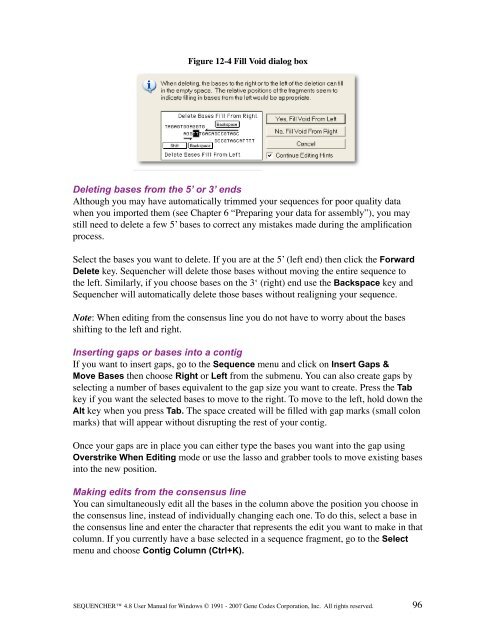Sequencher 4.8 User Manual--PC - Bioinformatics and Biological ...
Sequencher 4.8 User Manual--PC - Bioinformatics and Biological ...
Sequencher 4.8 User Manual--PC - Bioinformatics and Biological ...
Create successful ePaper yourself
Turn your PDF publications into a flip-book with our unique Google optimized e-Paper software.
Figure 12-4 Fill Void dialog box<br />
Deleting bases from the 5’ or 3’ ends<br />
Although you may have automatically trimmed your sequences for poor quality data<br />
when you imported them (see Chapter 6 “Preparing your data for assembly”), you may<br />
still need to delete a few 5’ bases to correct any mistakes made during the amplification<br />
process.<br />
Select the bases you want to delete. If you are at the 5’ (left end) then click the Forward<br />
Delete key. <strong>Sequencher</strong> will delete those bases without moving the entire sequence to<br />
the left. Similarly, if you choose bases on the 3‘ (right) end use the Backspace key <strong>and</strong><br />
<strong>Sequencher</strong> will automatically delete those bases without realigning your sequence.<br />
Note: When editing from the consensus line you do not have to worry about the bases<br />
shifting to the left <strong>and</strong> right.<br />
Inserting gaps or bases into a contig<br />
If you want to insert gaps, go to the Sequence menu <strong>and</strong> click on Insert Gaps &<br />
Move Bases then choose Right or Left from the submenu. You can also create gaps by<br />
selecting a number of bases equivalent to the gap size you want to create. Press the Tab<br />
key if you want the selected bases to move to the right. To move to the left, hold down the<br />
Alt key when you press Tab. The space created will be filled with gap marks (small colon<br />
marks) that will appear without disrupting the rest of your contig.<br />
Once your gaps are in place you can either type the bases you want into the gap using<br />
Overstrike When Editing mode or use the lasso <strong>and</strong> grabber tools to move existing bases<br />
into the new position.<br />
Making edits from the consensus line<br />
You can simultaneously edit all the bases in the column above the position you choose in<br />
the consensus line, instead of individually changing each one. To do this, select a base in<br />
the consensus line <strong>and</strong> enter the character that represents the edit you want to make in that<br />
column. If you currently have a base selected in a sequence fragment, go to the Select<br />
menu <strong>and</strong> choose Contig Column (Ctrl+K).<br />
SEQUENCHER <strong>4.8</strong> <strong>User</strong> <strong>Manual</strong> for Windows © 1991 - 2007 Gene Codes Corporation, Inc. All rights reserved.<br />
96