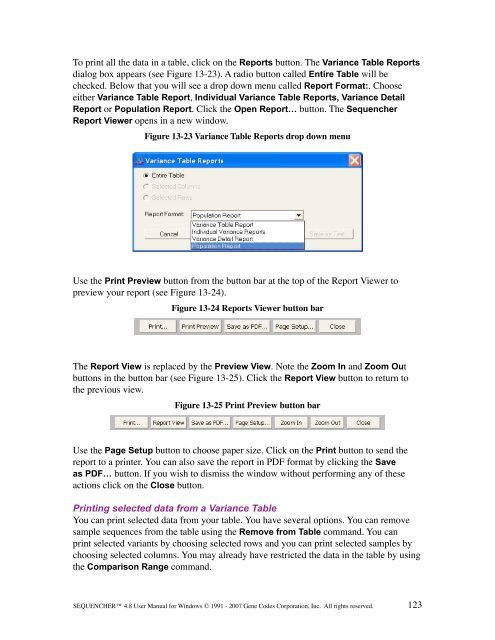Sequencher 4.8 User Manual--PC - Bioinformatics and Biological ...
Sequencher 4.8 User Manual--PC - Bioinformatics and Biological ...
Sequencher 4.8 User Manual--PC - Bioinformatics and Biological ...
Create successful ePaper yourself
Turn your PDF publications into a flip-book with our unique Google optimized e-Paper software.
To print all the data in a table, click on the Reports button. The Variance Table Reports<br />
dialog box appears (see Figure 13-23). A radio button called Entire Table will be<br />
checked. Below that you will see a drop down menu called Report Format:. Choose<br />
either Variance Table Report, Individual Variance Table Reports, Variance Detail<br />
Report or Population Report. Click the Open Report… button. The <strong>Sequencher</strong><br />
Report Viewer opens in a new window.<br />
Figure 13-23 Variance Table Reports drop down menu<br />
Use the Print Preview button from the button bar at the top of the Report Viewer to<br />
preview your report (see Figure 13-24).<br />
Figure 13-24 Reports Viewer button bar<br />
The Report View is replaced by the Preview View. Note the Zoom In <strong>and</strong> Zoom Out<br />
buttons in the button bar (see Figure 13-25). Click the Report View button to return to<br />
the previous view.<br />
Figure 13-25 Print Preview button bar<br />
Use the Page Setup button to choose paper size. Click on the Print button to send the<br />
report to a printer. You can also save the report in PDF format by clicking the Save<br />
as PDF… button. If you wish to dismiss the window without performing any of these<br />
actions click on the Close button.<br />
Printing selected data from a Variance Table<br />
You can print selected data from your table. You have several options. You can remove<br />
sample sequences from the table using the Remove from Table comm<strong>and</strong>. You can<br />
print selected variants by choosing selected rows <strong>and</strong> you can print selected samples by<br />
choosing selected columns. You may already have restricted the data in the table by using<br />
the Comparison Range comm<strong>and</strong>.<br />
SEQUENCHER <strong>4.8</strong> <strong>User</strong> <strong>Manual</strong> for Windows © 1991 - 2007 Gene Codes Corporation, Inc. All rights reserved.<br />
123