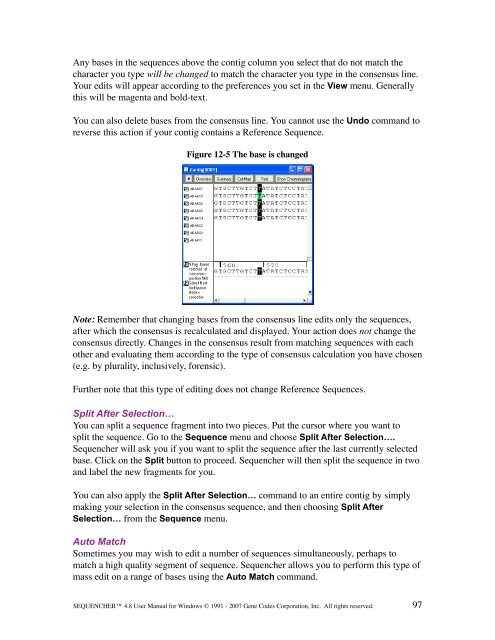Sequencher 4.8 User Manual--PC - Bioinformatics and Biological ...
Sequencher 4.8 User Manual--PC - Bioinformatics and Biological ...
Sequencher 4.8 User Manual--PC - Bioinformatics and Biological ...
You also want an ePaper? Increase the reach of your titles
YUMPU automatically turns print PDFs into web optimized ePapers that Google loves.
Any bases in the sequences above the contig column you select that do not match the<br />
character you type will be changed to match the character you type in the consensus line.<br />
Your edits will appear according to the preferences you set in the View menu. Generally<br />
this will be magenta <strong>and</strong> bold-text.<br />
You can also delete bases from the consensus line. You cannot use the Undo comm<strong>and</strong> to<br />
reverse this action if your contig contains a Reference Sequence.<br />
Figure 12-5 The base is changed<br />
Note: Remember that changing bases from the consensus line edits only the sequences,<br />
after which the consensus is recalculated <strong>and</strong> displayed. Your action does not change the<br />
consensus directly. Changes in the consensus result from matching sequences with each<br />
other <strong>and</strong> evaluating them according to the type of consensus calculation you have chosen<br />
(e.g. by plurality, inclusively, forensic).<br />
Further note that this type of editing does not change Reference Sequences.<br />
Split After Selection…<br />
You can split a sequence fragment into two pieces. Put the cursor where you want to<br />
split the sequence. Go to the Sequence menu <strong>and</strong> choose Split After Selection….<br />
<strong>Sequencher</strong> will ask you if you want to split the sequence after the last currently selected<br />
base. Click on the Split button to proceed. <strong>Sequencher</strong> will then split the sequence in two<br />
<strong>and</strong> label the new fragments for you.<br />
You can also apply the Split After Selection… comm<strong>and</strong> to an entire contig by simply<br />
making your selection in the consensus sequence, <strong>and</strong> then choosing Split After<br />
Selection… from the Sequence menu.<br />
Auto Match<br />
Sometimes you may wish to edit a number of sequences simultaneously, perhaps to<br />
match a high quality segment of sequence. <strong>Sequencher</strong> allows you to perform this type of<br />
mass edit on a range of bases using the Auto Match comm<strong>and</strong>.<br />
SEQUENCHER <strong>4.8</strong> <strong>User</strong> <strong>Manual</strong> for Windows © 1991 - 2007 Gene Codes Corporation, Inc. All rights reserved.<br />
97