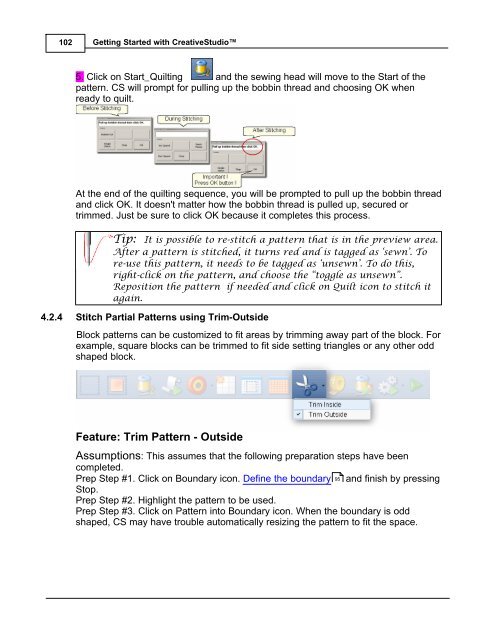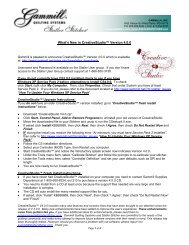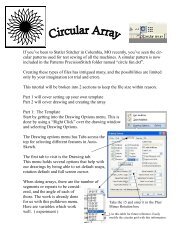You also want an ePaper? Increase the reach of your titles
YUMPU automatically turns print PDFs into web optimized ePapers that Google loves.
102<br />
Getting Started with CreativeStudio<br />
5. Click on Start_Quilting and the sewing head will move to the Start of the<br />
pattern. CS will prompt for pulling up the bobbin thread and choosing OK when<br />
ready to quilt.<br />
At the end of the quilting sequence, you will be prompted to pull up the bobbin thread<br />
and click OK. It doesn't matter how the bobbin thread is pulled up, secured or<br />
trimmed. Just be sure to click OK because it completes this process.<br />
Tip: It is possible to re-stitch a pattern that is in the preview area.<br />
After a pattern is stitched, it turns red and is tagged as ‘sewn’. To<br />
re-use this pattern, it needs to be tagged as ‘unsewn’. To do this,<br />
right-click on the pattern, and choose the “toggle as unsewn”.<br />
Reposition the pattern if needed and click on Quilt icon to stitch it<br />
again.<br />
4.2.4 Stitch Partial Patterns using Trim-Outside<br />
Block patterns can be customized to fit areas by trimming away part of the block. For<br />
example, square blocks can be trimmed to fit side setting triangles or any other odd<br />
shaped block.<br />
Feature: Trim Pattern - Outside<br />
Assumptions: This assumes that the following preparation steps have been<br />
completed.<br />
Prep Step #1. Click on Boundary icon. Define the boundary 95<br />
and finish by pressing<br />
Stop.<br />
Prep Step #2. Highlight the pattern to be used.<br />
Prep Step #3. Click on Pattern into Boundary icon. When the boundary is odd<br />
shaped, CS may have trouble automatically resizing the pattern to fit the space.