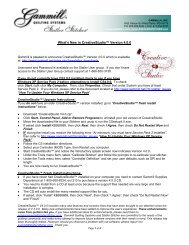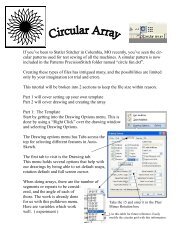You also want an ePaper? Increase the reach of your titles
YUMPU automatically turns print PDFs into web optimized ePapers that Google loves.
Main Screen Layout<br />
Keypad Window<br />
reminder of what the keypad buttons will do. To hide the window, click the "X" on the<br />
title bar. It is possible to display the keypad window all the time - see the default<br />
settings in the configuration form.<br />
Tip: The keypad buttons are very similar to P.S. so feel free to<br />
hide the keypad window and maximize the space in the<br />
Preview Area.<br />
Keypad Controls can be used instead of the mouse in certain situations.<br />
Bobbin - will initiate the bobbin pull-up sequence.<br />
Select pattern - will scroll through the selected patterns in the Project Properties.<br />
Mode - will rotate through each of the icons on the Tool Bar, highlighting each<br />
sequentially. To rotate backwards, press and hold the Stop button while pressing<br />
the Mode button.<br />
Select - initiates the feature represented by the icon that is currently highlighted.<br />
Stop - terminates the feature currently running.<br />
Single Stitch - will complete one stitch when pressed. Holding down the button will<br />
result in a series of single stitches which is useful when basting or doing your<br />
own tie-offs.<br />
Tip: The buttons in the handles of the machine head are<br />
hard-wired to two of the controls on the keypad. The left handle is<br />
connected to the lower left keypad button and the right handle is<br />
connected to the lower middle keypad button.<br />
The keypad controls change, depending on the CS tasks being performed.<br />
Copyright © 2009 <strong>Gammill</strong>, Inc. | All Rights Reserved<br />
55