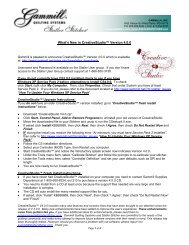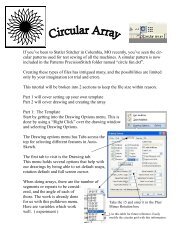You also want an ePaper? Increase the reach of your titles
YUMPU automatically turns print PDFs into web optimized ePapers that Google loves.
5.3 Quick Ref P2P Line<br />
Quick Reference Sheets<br />
Quick Ref P2P Line<br />
Feature: Point To Point - Line<br />
Point to point describes a CS process where a series of connected line segments are<br />
positioned and stitched. The quilter clicks the points and CS stitches a perfect line between<br />
each contiguous pair. Each ‘point’ is identified by moving the sewing head to each point (in<br />
order) and pressing the OK button.<br />
Steps to follow:<br />
1. Choose P2P-Line - (Click on the black arrow to the right of the icon).<br />
2. Click on the P2P icon - A dialog box appears with options:<br />
Settings:<br />
Angle:This is the current angle that will be used when the Channel Lock is turned on.<br />
Flip Angle: If array mode is not checked, this angle will replace the current angle. To flip the<br />
angle, press and hold the shift button on the keypad, and press the Chan Lock button.<br />
To flip it back again, repeat the 2-button sequence.<br />
Array Mode - when checked, CS can increase the current angle by the number of degrees<br />
shown in the Flip Angle. To increase the current angle, press and hold the shift button on<br />
the keypad, and press the Chan Lock button. Repeat this to increase it again.<br />
Buttons:<br />
Chan Lock - locks the head so it stitches along one fixed angle.<br />
Shift: Press this AND Chan Lock to Flip (or increase in array mode) the current lock angle.<br />
OK (either button) selects the point, based on the position of the needle.<br />
Stop indicates the end of the P2P-pattern sequence.<br />
3. Press OK to define the path. Move the machine head from one point to the next, clicking<br />
OK on each one. The machine makes a 'boink' noise every time the OK button is<br />
pressed. This sound confirms that the point has been registered. The image appears in<br />
the preview area of the screen.<br />
4. Press 'Stop' to complete the line segments. The images appear in the preview area.<br />
Check it before stitching.<br />
5. Click on Start_Quilting and the sewing head will move to the Start of the pattern. CS<br />
Copyright © 2009 <strong>Gammill</strong>, Inc. | All Rights Reserved<br />
167