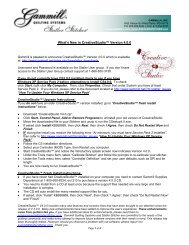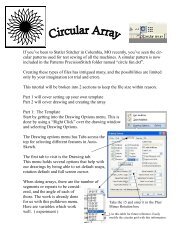You also want an ePaper? Increase the reach of your titles
YUMPU automatically turns print PDFs into web optimized ePapers that Google loves.
4.2 Phase 2 - Blocks<br />
Quilting the Quilt - Which CS Feature To use<br />
Phase 2 - Blocks<br />
After stabilizing the quilt, the blocks are stitched. In custom quilting the blocks are<br />
usually the dominant design being used. The outline of each block is identified<br />
(called a boundary) and CS uses the boundary as a template for the sizing and<br />
positioning of the quilt patterns. Both the boundary and the pattern image are<br />
previewed before being stitched.<br />
4.2.1 Define the Block using Boundary<br />
This is a process where the quilt block shape is traced with a series of clicks, using<br />
the sewing head. During this process, CS displays an image of the boundary in the<br />
preview area of the screen.<br />
Feature: Boundary<br />
Assumptions: Quilt is loaded and stabilized, machine is threaded, bobbins are<br />
wound, belts are engaged and patterns have been chosen.<br />
Steps to follow:<br />
1. Click on the Boundary icon.<br />
2. CS will prompt for the points that define the boundary. Use as many 'click points'<br />
as needed to define the block boundary precisely. When done defining the bounded<br />
area, click ‘Stop’.<br />
3. An image of the bounded area appears in the preview area. The first two points<br />
define the baseline 75<br />
and the pattern will be squared up to this. The square block<br />
boundary shown required 4 clicks to define it. Pressing the Stop button completed<br />
and enclosed the area. Create multiple boundaries at the same time if desired.<br />
Copyright © 2009 <strong>Gammill</strong>, Inc. | All Rights Reserved<br />
95