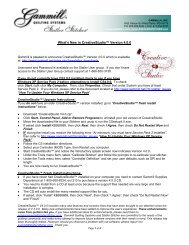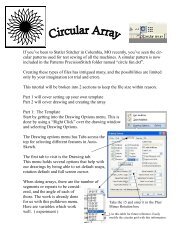Create successful ePaper yourself
Turn your PDF publications into a flip-book with our unique Google optimized e-Paper software.
62<br />
Getting Started with CreativeStudio<br />
3.2 Quilt Groups<br />
A quilt group contains the information (boundaries, reference points, sizing,<br />
positioning) needed to do a particular area of a quilt. CS will create a new quilt group<br />
automatically for certain techniques, like Edge-To-Edge and Borders/Corners.<br />
Individual quilt groups can be created for different sections of the quilt, like the<br />
Center Medallion, or Side Triangles, or Sashings, etc.<br />
Each quilt group has a tab which appears in the preview area 41<br />
of the screen. Some<br />
quilts require only one quilt group (like E2E), and others have many (like custom<br />
quilting). The following diagram shows how a quilt group can be used to preview how<br />
the patterns will look together. By just placing the patterns on the preview area, their<br />
relative scale can be determined too.<br />
3.2.1 Creating a Quilt Group<br />
New quilt groups can be added easily. Just click on the AddQuiltGroup icon located<br />
in the Project Information window. Type a unique name in the pop-up box..<br />
A tab is created with the new quilt group name. Each tab has its own preview area.<br />
3.2.2 Removing a Quilt Group<br />
Removing the quilt group does not delete any of the patterns selected for the project.<br />
Just click on the quilt group tab, so that tab (or quilt group) becomes the active one,