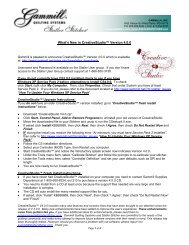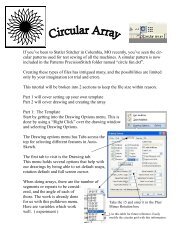You also want an ePaper? Increase the reach of your titles
YUMPU automatically turns print PDFs into web optimized ePapers that Google loves.
Quilting the Quilt - Which CS Feature To use<br />
Phase 3 - Borders<br />
Sashings using Point_To_Point - Pattern<br />
Angle:This is the current angle that will be used when the Channel Lock is turned<br />
on.<br />
Flip Angle: If array mode is not checked, this angle can replace the current angle<br />
when the channel lock is on. To flip the angle, press and hold the shift button on<br />
the keypad, and press the Chan Lock button. To flip it back again, repeat the<br />
2-button sequence.<br />
Array Mode - when checked, CS uses a 2-button sequence to increase the current<br />
angle by the number of degrees shown in the Flip Angle. To increase the current<br />
angle, press and hold the shift button on the keypad, and press the Chan Lock<br />
button. Repeat this to increase it again.<br />
Buttons<br />
Chan Lock - locks the head so it stitches along one fixed angle.<br />
Shift: Press this AND Chan Lock to Flip the lock angle.<br />
OK (either button) selects the point, based on the position of the needle.<br />
Stop indicates the end of the P2P-pattern sequence.<br />
2. Press OK to define the path. Move the machine head from one point to the next,<br />
pressing OK on each one. The machine makes a 'doink' noise every time the OK<br />
button is pressed. This sound confirms that the point has been registered.<br />
Tip: Using the laser light to help identify the P2P points is very<br />
helpful but if the light is not positioned properly, it can be deceiving.<br />
Each click is registering the position of the needle, not where the<br />
light is shining.<br />
3. Press 'Stop' to complete the process.<br />
* P2P isn’t stitched immediately - it shows up on the screen first.<br />
Tip: Each P2P pattern is considered an individual pattern and<br />
can be modified if needed. Just click on the pattern to select it (pink)<br />
and use the blue handles to change it.<br />
When done, Save the project 60<br />
.<br />
4. Click on Start_Quilting and the sewing head will move to the Start of the<br />
pattern. CS will prompt for pulling up the bobbin thread. Press OK when ready to<br />
quilt.<br />
Copyright © 2009 <strong>Gammill</strong>, Inc. | All Rights Reserved<br />
131