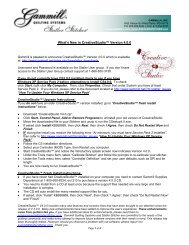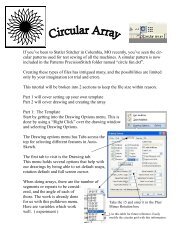Create successful ePaper yourself
Turn your PDF publications into a flip-book with our unique Google optimized e-Paper software.
76<br />
Getting Started with CreativeStudio<br />
* Click on a boundary to select it. (It turns red).<br />
* Click on a pattern (in the Project Information box) to select it. (it turns blue)<br />
* Click on the Pattern_To_Boundary icon to move the pattern in. The pattern is<br />
moved into the bounded area and resized to fit.<br />
Note: At this point, you are still in Setup mode and you can (and should) change the<br />
general settings as needed.<br />
Click on the image in the Preview area to enter the Edit Mode.<br />
When a pattern is moved into a boundary, it will be aligned to the baseline so if it<br />
slopes up (or down) the pattern will be rotated accordingly. The slope is displayed in<br />
the Selected Pattern Rotation field of the details.<br />
Exit Setup mode by 1) closing the Settings dialog box, 2) changing to a different quilt<br />
group (tab) 3) opening another project. The individual patterns can now be edited in<br />
the Preview area as needed.<br />
* The Preview area is focused on the pattern most recently used. To see all patterns<br />
and boundaries, click View All icon.<br />
Save the project.<br />
3.4.2 Edit Mode<br />
Edit Mode means changing the pattern images, not the settings.<br />
Step 6: Adjusting Patterns.<br />
* Click on the pattern within the preview area and resizing handles appear<br />
surrounding the pattern. The size and rotation of this pattern is now displayed in the