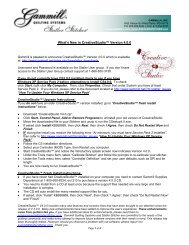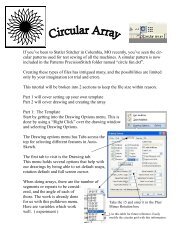You also want an ePaper? Increase the reach of your titles
YUMPU automatically turns print PDFs into web optimized ePapers that Google loves.
108<br />
Getting Started with CreativeStudio<br />
4.2.6 Creating Text Blocks<br />
Another composite pattern is created using the Text Property, which is a Right Click<br />
Option. This will allow text to be typed, placed, and stitched. This feature is done in<br />
the preview area in an open space, not on an existing pattern. Text patterns let you<br />
personalize your quilts with logos, dates, names or greetings.<br />
Feature: Creating Text Blocks<br />
Assumptions: Quilt is loaded and stabilized, machine is threaded, bobbins wound,<br />
belts engaged and patterns have been chosen. Reference boundaries are<br />
recommended.<br />
Steps to follow:<br />
1. Right Click in an open area of the preview area. It is a good idea to have created<br />
a reference boundary so you can size the text to fit the space on the quilt. In our<br />
example, we are using the top border.<br />
2. Click on 'Text Property' in the dialog box that appears.<br />
3. Click in the text box and type your message. The text box looks small, but will<br />
handle long phrases. Remember that CS will treat each phrase as a pattern, so if<br />
your phrase needs two (or more) lines, you need to create 2 (or more) text patterns.<br />
4. Click on 'Place Text' when done, and the Font dialog box appears.