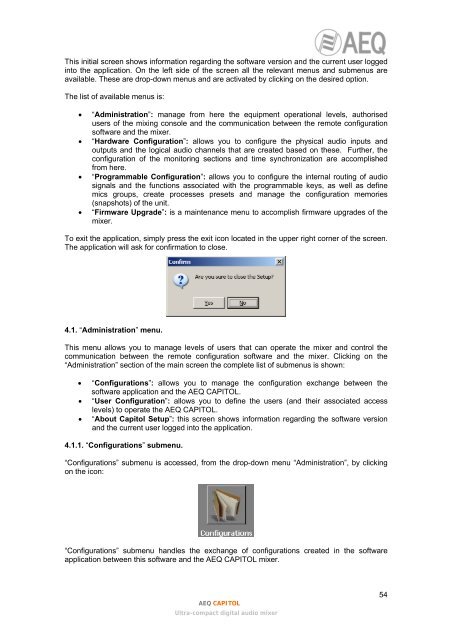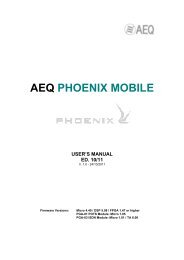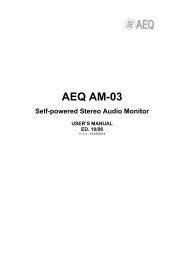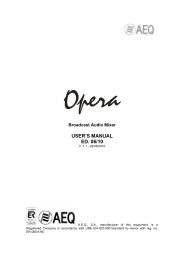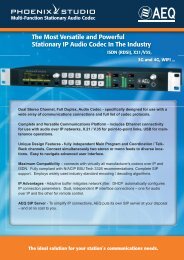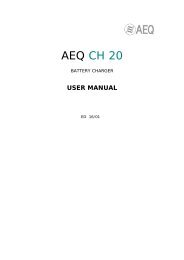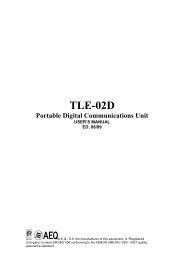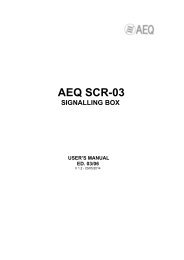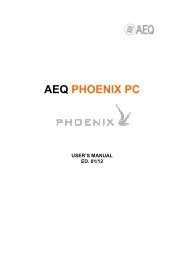Manual - AEQ International
Manual - AEQ International
Manual - AEQ International
You also want an ePaper? Increase the reach of your titles
YUMPU automatically turns print PDFs into web optimized ePapers that Google loves.
This initial screen shows information regarding the software version and the current user loggedinto the application. On the left side of the screen all the relevant menus and submenus areavailable. These are drop-down menus and are activated by clicking on the desired option.The list of available menus is:• “Administration”: manage from here the equipment operational levels, authorisedusers of the mixing console and the communication between the remote configurationsoftware and the mixer.• “Hardware Configuration”: allows you to configure the physical audio inputs andoutputs and the logical audio channels that are created based on these. Further, theconfiguration of the monitoring sections and time synchronization are accomplishedfrom here.• “Programmable Configuration”: allows you to configure the internal routing of audiosignals and the functions associated with the programmable keys, as well as definemics groups, create processes presets and manage the configuration memories(snapshots) of the unit.• “Firmware Upgrade”: is a maintenance menu to accomplish firmware upgrades of themixer.To exit the application, simply press the exit icon located in the upper right corner of the screen.The application will ask for confirmation to close.4.1. “Administration” menu.This menu allows you to manage levels of users that can operate the mixer and control thecommunication between the remote configuration software and the mixer. Clicking on the“Administration” section of the main screen the complete list of submenus is shown:• “Configurations”: allows you to manage the configuration exchange between thesoftware application and the <strong>AEQ</strong> CAPITOL.• “User Configuration”: allows you to define the users (and their associated accesslevels) to operate the <strong>AEQ</strong> CAPITOL.• “About Capitol Setup”: this screen shows information regarding the software versionand the current user logged into the application.4.1.1. “Configurations” submenu.“Configurations” submenu is accessed, from the drop-down menu “Administration”, by clickingon the icon:“Configurations” submenu handles the exchange of configurations created in the softwareapplication between this software and the <strong>AEQ</strong> CAPITOL mixer.<strong>AEQ</strong> CAPITOLUltra-compact digital audio mixer54