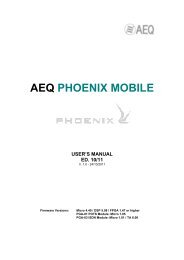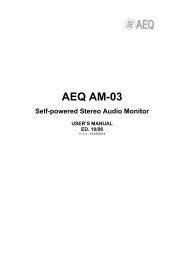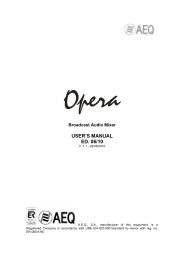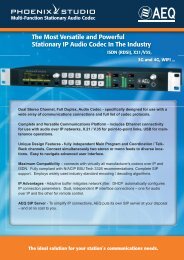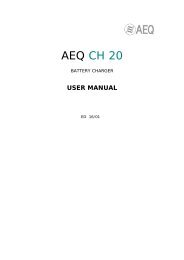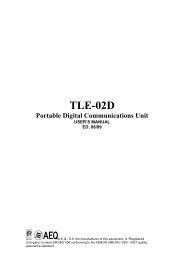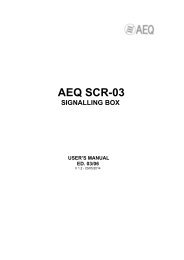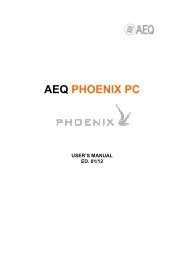Manual - AEQ International
Manual - AEQ International
Manual - AEQ International
Create successful ePaper yourself
Turn your PDF publications into a flip-book with our unique Google optimized e-Paper software.
• “Control”: section where you can configure the initial activation of one or several keysto send signal to monitor and headphones placed under the display of the controlmonitoring section. The available options are “Program”, “Audition”, “Cue” and “Sel”(when section is configured in “Exclusive” mode, you can activate only one key: seesection 4.2.4.2 of this manual). “Sel Input” and “Sel Out” drop-down menus allows youto select a single input, output or internal summing bus to associate it initially with the“SEL” monitoring key (that selection can be modify later by means of “HP/SOURCE”encoder).• “Configure Inputs & Outputs”: this button gives you a quick access to the advancedconfiguration section for audio inputs and outputs channels, presented in twoconsecutive columns.• “OK”: allows you to accept the created or edited configuration.• “Cancel”: allows you to reject the created or edited configuration. No change you mayhave made is saved.4.3.5.1. Advanced configuration of inputs.Within the “Configure Inputs & Outputs” advanced configuration screen, the left part of thescreen shows the complete list of all the available audio input channels. Three columns areshown:• “Input”: shows the internal numeric identifier for the input.• “Label”: shows the name or label associated to the channel.• “Config”: allows you to configure the associated options for that input channel from aspecific screen. You can access by clicking “Click to [CONFIG]” and then clickingagain on the button that will appear.<strong>AEQ</strong> CAPITOLUltra-compact digital audio mixer94