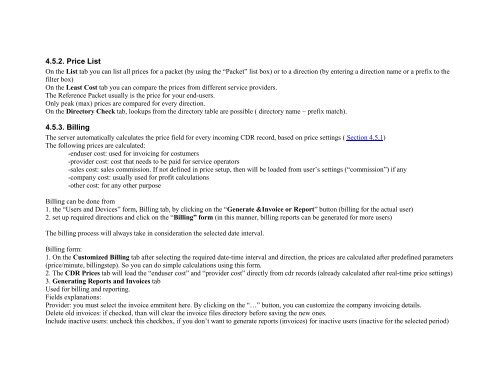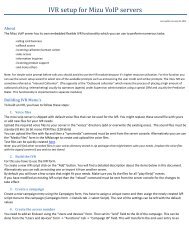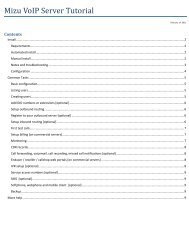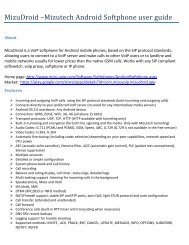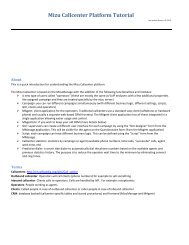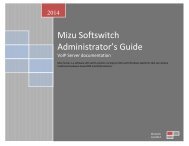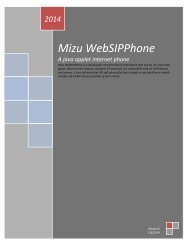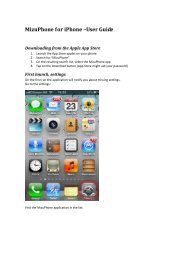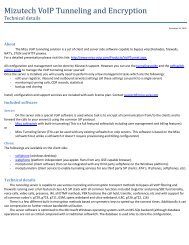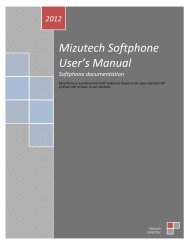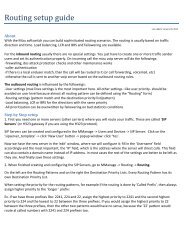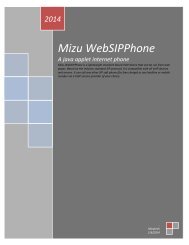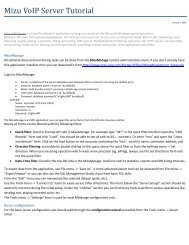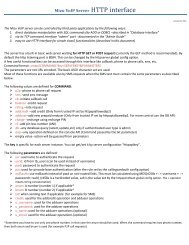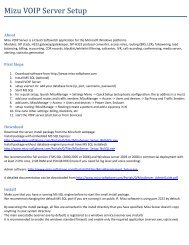- Page 6 and 7:
4.6.9. New Simcard ................
- Page 8 and 9:
4.11.14. IVR ......................
- Page 10 and 11:
5.43. The conversation volume is to
- Page 12 and 13:
VersionMizuServer v4.2 Administrato
- Page 14 and 15:
1.2.1. Hosting‣ MS-SQL backend (E
- Page 16 and 17:
‣ RFC 3515 Refer Method‣ RFC 33
- Page 18 and 19:
‣ Video‣ Conference calls‣ T.
- Page 20 and 21:
-Desired-desired minute on packet-p
- Page 22 and 23:
VoIP-GSM hardware listing:VoIP-GSM
- Page 24 and 25:
‣ Can be used as virtual servers1
- Page 26 and 27:
2.1.1. SIP StackThe Mizu SIP stack
- Page 28 and 29:
SIM BankThe built-in simbank will a
- Page 30 and 31:
For more than 3 Gb set boot.ini: /3
- Page 32 and 33:
Firewall, prefix rules, BRS, etc12.
- Page 34 and 35:
3.5.3. Built-in database backupYou
- Page 36 and 37:
3.5.8. Disaster recoveryYou must al
- Page 38 and 39:
3.5.11. How to set up automated bac
- Page 40 and 41:
4. Administration4.1. MManage4.1.1.
- Page 43 and 44: Almost all tasks are done by select
- Page 45 and 46: 4.2.1. Current CallsCurrently runni
- Page 47 and 48: CDRC: call attempt countSL: speech
- Page 49 and 50: -ASR: the number of successfully an
- Page 51 and 52: The server will collect the reason
- Page 53 and 54: 4.2.11. LogsHere you can see the lo
- Page 55 and 56: Signalout: audio signal strength re
- Page 57 and 58: OpWaitTime (WaitTime): the time ela
- Page 59 and 60: 0:Calling card -isoperator set to 6
- Page 61 and 62: 50: admin60: general adminAddedBy:
- Page 63 and 64: Direction3: prefix. users can have
- Page 65 and 66: 0 = received address and the addres
- Page 67: For example if we set it to 5, than
- Page 70 and 71: If the actual sip proxy require aut
- Page 72 and 73: *SIP endusers are usually authentic
- Page 74 and 75: Enabledprefixes: can be one prefix
- Page 76 and 77: @fromip varchar(22), /*caller ip ad
- Page 78 and 79: 4.4.4. Prefix RulesYou can rewrite
- Page 80 and 81: In Caller Prefix, you can place onl
- Page 82 and 83: The routing is blocked if the follo
- Page 84 and 85: Simcard priority (simple)Simcard mi
- Page 86 and 87: Fields have the following meanings:
- Page 88 and 89: statistics and if there is predefin
- Page 90 and 91: For every simpacket you can restric
- Page 93: Field descriptions:Title: the name
- Page 97 and 98: Creditelapseunit: prepaid credits w
- Page 99 and 100: -goodbye message4.5.7. The billing
- Page 101 and 102: 2=Proform3=Advance4=Invoice5= Credi
- Page 103 and 104: All credit changes for prepaid user
- Page 105 and 106: Plug 'n PayPRIGateProtxPSIGateRTWar
- Page 107 and 108: ‣ ivrbilling is 5: (server side i
- Page 109 and 110: 4.6.2. GatewaysUsed to configure yo
- Page 111 and 112: Sim distribution: all existing simc
- Page 113 and 114: LastDialedNum: the called party num
- Page 115 and 116: Cannot Get Credit: automatic credit
- Page 117 and 118: 4.6.11. SIM BankIn the SIM Bank for
- Page 119 and 120: callcenter finishvoice default file
- Page 121 and 122: license MAXSL default license (will
- Page 123 and 124: settings checkmaxnumlen max called
- Page 125 and 126: settings filetransfertick fileserve
- Page 127 and 128: settings peaktimeend peaktime setti
- Page 129 and 130: SimPlatform enforcegwname accept on
- Page 131 and 132: SIPSettings im_parentid used for in
- Page 133 and 134: supervisor maxnocdrmin restart if n
- Page 135 and 136: 4.7.9. Phone NumbersNumbers allocat
- Page 137 and 138: if 1 then the conversations (voice)
- Page 139 and 140: volume in (sound device recorder fr
- Page 141 and 142: eset the gw if we have fewer linesm
- Page 143 and 144: outserverip=//keep connected to the
- Page 145 and 146:
how often can the watchdog restart
- Page 147 and 148:
outing will decide the proper routi
- Page 149 and 150:
With the Campaign drop-down list yo
- Page 151 and 152:
-4: finised with voice-5: jump forw
- Page 153 and 154:
_The _ character automatically inse
- Page 155 and 156:
-Script answers: answer list. Depre
- Page 157 and 158:
Status texts can be configured in t
- Page 159 and 160:
Callnumbertype: 0=start with landli
- Page 161 and 162:
There are separate predictive threa
- Page 163 and 164:
Make sure to setup the callback num
- Page 165 and 166:
4.9.14. KeywordsThe following contr
- Page 168 and 169:
4.10.2. Manual CallSimple VoIP clie
- Page 170 and 171:
-as RFC2833SIP endpoints support th
- Page 172 and 173:
3: stay in line with the old client
- Page 174 and 175:
If you uncheck the “Wait for play
- Page 176 and 177:
IvrAction(EIvrActionType actiontype
- Page 178 and 179:
-Play File: Please enter the destin
- Page 180 and 181:
Incoming SMS requests can be conver
- Page 182 and 183:
Content-Type: application/x-www-for
- Page 184 and 185:
Before to add any reseller in the s
- Page 186 and 187:
Introduction:Mizu servers can autom
- Page 188 and 189:
flyto=local/local/2/999999 //local
- Page 190 and 191:
5. atarongk will forward the call t
- Page 192 and 193:
Setup routing to point to the upper
- Page 194 and 195:
if the backup server fails (the ser
- Page 196 and 197:
5.18. Too low ASR1. Check disconnec
- Page 198 and 199:
-If you cannot connect with MManage
- Page 200 and 201:
5.41. How to set up basic billing?O
- Page 202 and 203:
5.51. Gateway and channels are inac
- Page 204 and 205:
The conversions are done based on t
- Page 206 and 207:
RTP: media channel protocolSIP: The
- Page 208 and 209:
3. Setup Auto-SaveSelect the Progra
- Page 210 and 211:
When the software has no builtin an
- Page 212 and 213:
Dbbackupdir: database backup direct
- Page 214 and 215:
In the virtserver, the mainserver m
- Page 216 and 217:
5.80. Server supervisorThe mserver
- Page 218 and 219:
Numbers are treated as “short”
- Page 220 and 221:
5.88. CLI settings / A and B number
- Page 222 and 223:
Restricted Cone:A restricted cone N
- Page 224 and 225:
Turn on quickrtpTurn off forking (m
- Page 226 and 227:
(select id from tb_groups where nam
- Page 228 and 229:
5.101. Reseller checklist-set the